With Onsite's Subscription, you'll have 3 User Licenses included without an additional charge. However, each additional user above 3 incurs an additional cost.
Deleting the Extra Users is a three-step process as outlined below:
1) Delete User from Onsite:
To begin with this process, we will first delete the user from Onsite to ensure all related objects aren't deleted for the user. This means, if we skip this process, any responses sent out by the User will automatically be removed and won't be recovered.
To delete the user from Onsite, please follow the steps below:
- Click on Three Lines Icon
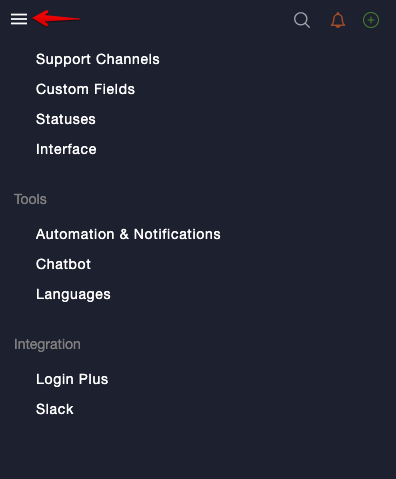
- Click on Users
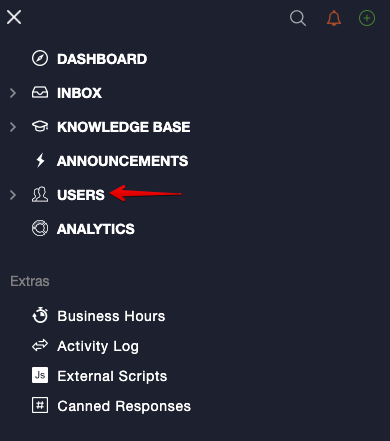
The All Users screen would appear. Here, you'd be focusing only on Administrators and Agents as this is where your team is added. Please select the relevant option that applies and then follow the steps below:
- Click on Check-Box Icon for the user you're looking to Delete.
- Click on Delete
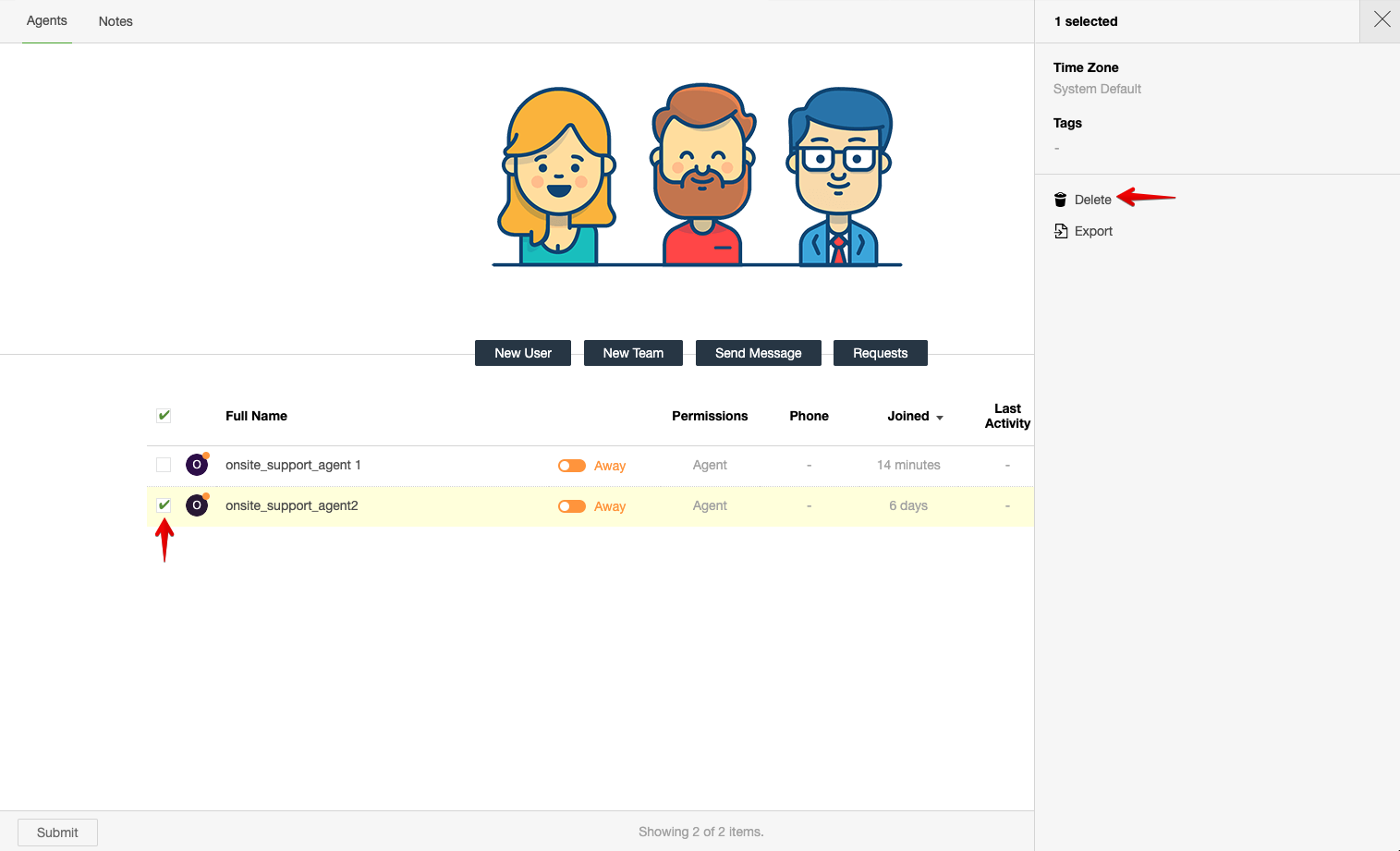
The Delete User pop-up will appear asking All related objects will be deleted. Please select No if you'd like to store all the user's responses to the customer.
NOTE: If you click on Yes - all the responses sent out to the customer will be deleted from your Onsite Account. These won't be recovered since all instances along with the user will be deleted.
- Click on No
- Click on Submit
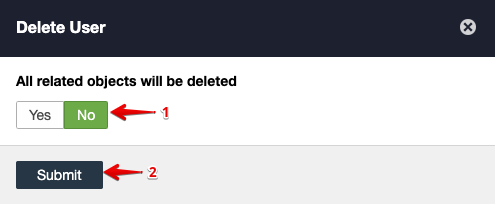
NOTE: If the user isn't being deleted after the page has been refreshed, it's probably due to the User being added as an Organization Admin within Threecolts Manager. Please Downgrade the User Permissions first.
2) Delete User from Threecolts Manager:
Once the user has been removed, please access Threecolts Manager and follow the steps below:
- Click on Users
- Click on Three Dotted Icons
- Click on Remove User
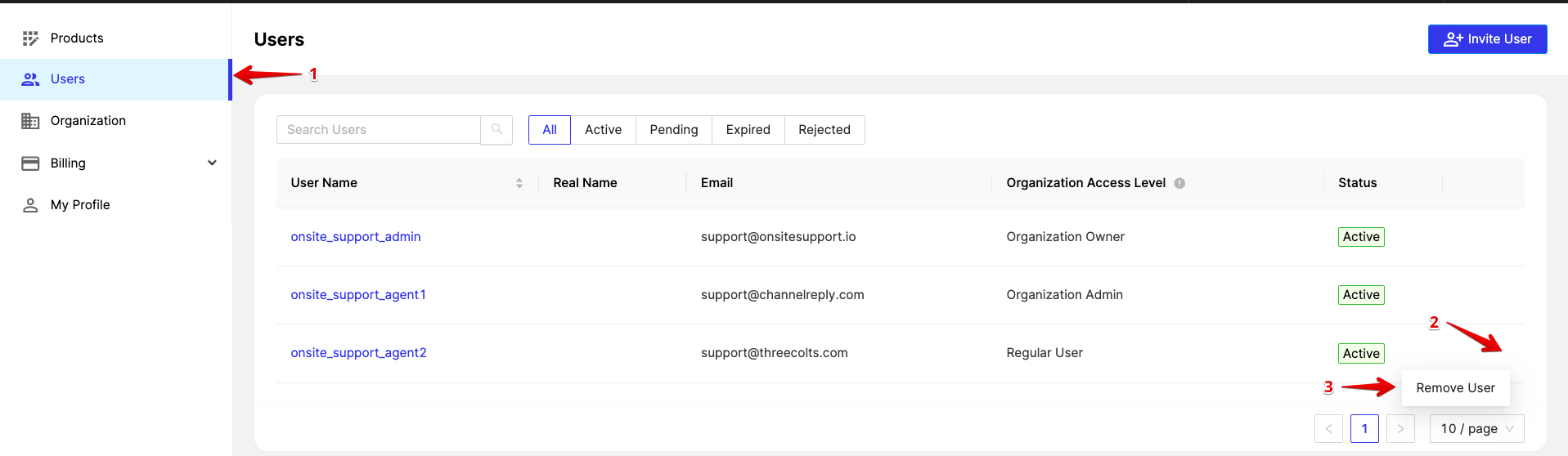
You'll receive a pop-up notification to Confirm the removal. Click on Yes.
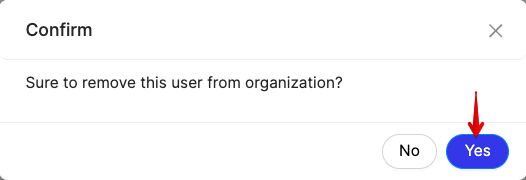 The user would have been removed successfully.
The user would have been removed successfully.
3) Downgrade Onsite Seats
Unless you're looking to replace the user's seat with another team member, Removing a User WILL NOT Automatically reduce the user seat monthly subscription. To ensure you're not billed for the additional seat, please follow the steps below:
- Click on Billing > Accounts
- Click on your Onsite Subscription Name
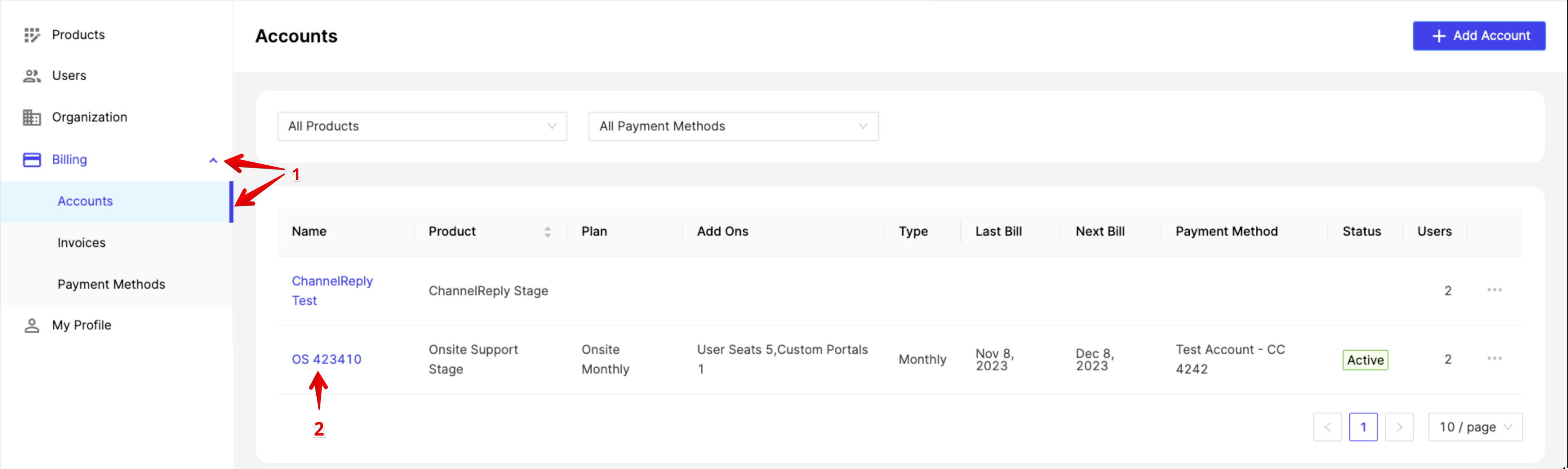
The Onsite Billing page would appear. Please click on Edit Plan
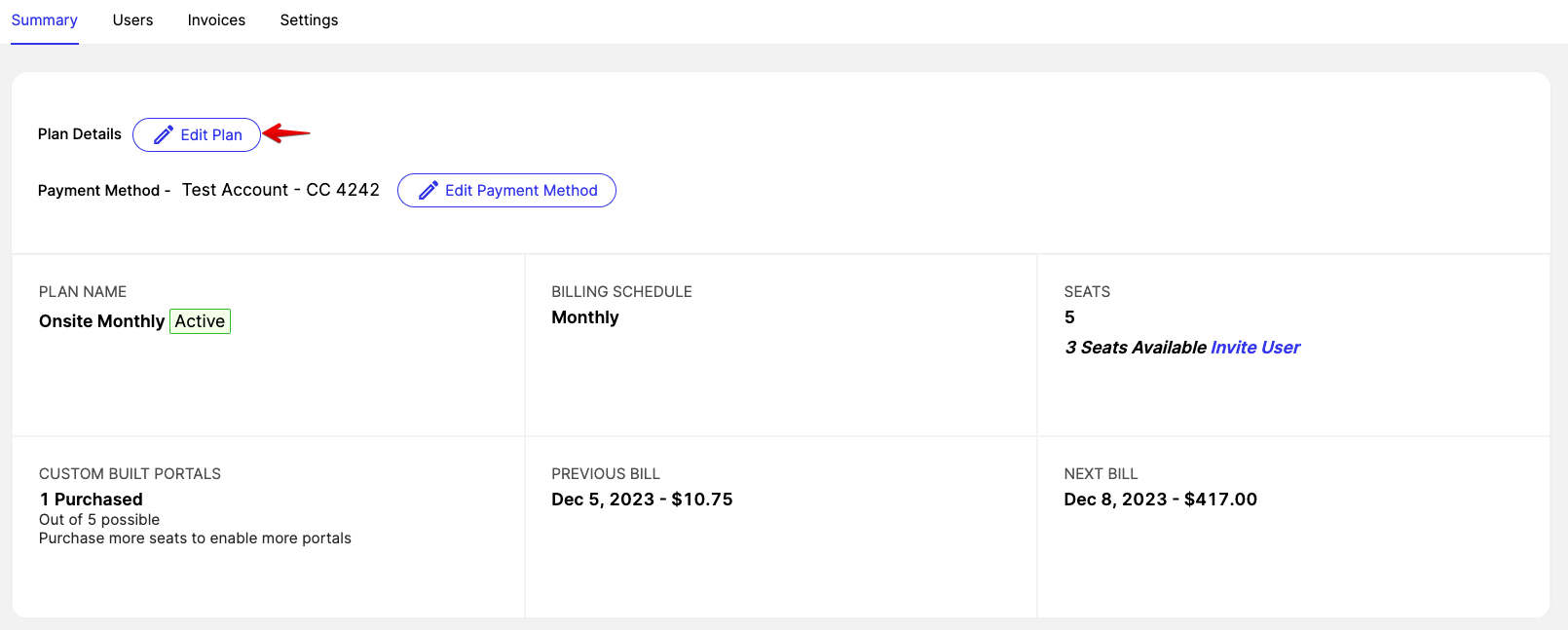
Please reduce the seats to 3 Total User Seats to ensure there's no additional seat charges. Anything above 3 would incur an additional charge.
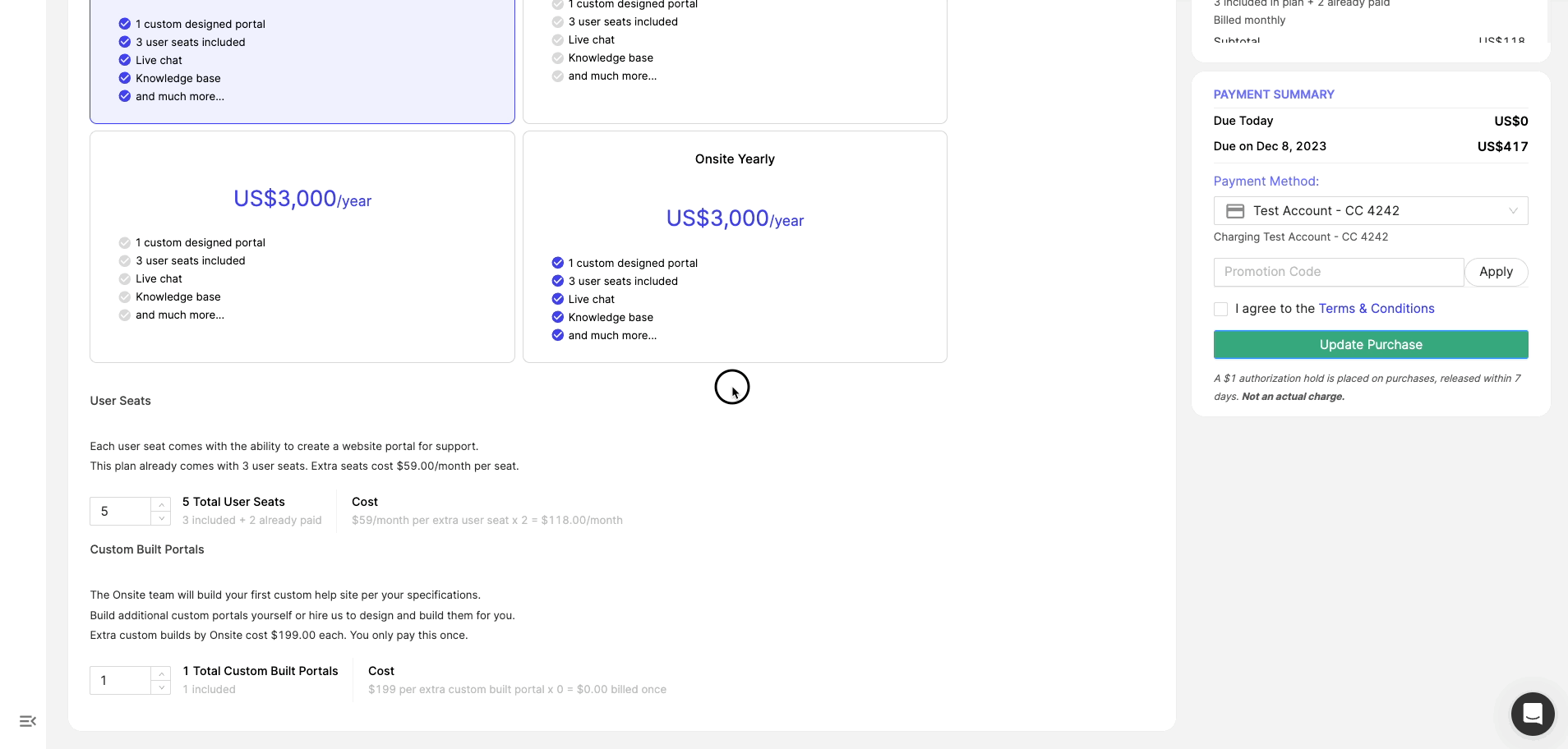
Congratulations, you've successfully completed the Extra User removal from Onsite + Threecolts Manager and adjusted the Billing accordingly, which will reflect effective the next subscription date.
If you have any questions at all, please feel free to reach out to us by sending an email at support@onsitesupport.io



