OnsiteSupport allows sharing private FAQs/articles with anyone and control whether users can view or edit the article.
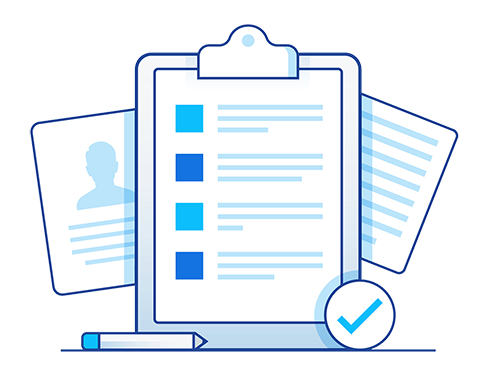
There are several use cases when it can be used:
- You've written private article and want to provide access to some limit number of customers using sharing link;
- The article would need a revision of some users to update it without "Manage Knowledge Base" permission;
- An internal knowledge base you would like to share it with a team of users only;
- The article should be updated with new versions by specific users.
Only administrators and agents with "Manage Knowledge Base" permission can use the share option.
How to Share Articles/FAQs?
In order to share the article with some users or team of users, you would need to go to the article page in the agent interface and click either the pin icon in the share section to get the sharing link or use the "Advanced" link to get more options.
If a customer with edit permissions updates the article's content, the administrator or the agent with "Manage Knowledge Base" permission can always restore the previous version and revert all changes back.
Note: Edit permissions will be available once Version Control is enabled in Administration » Support Channels » Knowledge Base.
Advanced Sharing Options
Use advanced sharing when you would need extended options for specific users or teams of users to have the ability to update the article or just have view permissions.
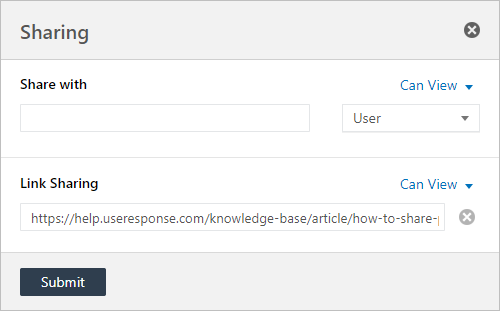
Users would get an invite to view or update the article when you add them to sharing options.
If you want to collaborate with a team of users, you can simply make a document available for a particular user's team by choosing it in the Sharing pop-up and all users which belong to this team will have the access to the article. The option is availablewith the Teams Management feature.



