In OnsiteSupport, all users are organized into teams. Imagine teams to be like companies, departments or any group of users combined by some parameters or permissions.
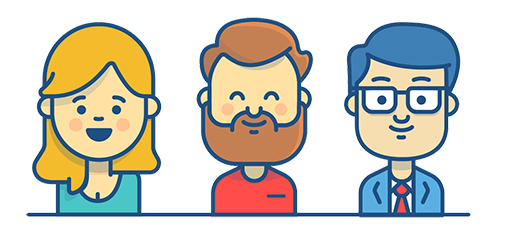
Teams can include either agents or end-users which are separated on the Users page. There are 3 default teams in OnsiteSupport that are protected and can't be deleted:
- Administrators with unlimited permissions in the system. It's the only team which members can use the "Login As" option;
- Agents - support agents of your community without access to the administration area and without "Manage Business Hours" and "Manage Analytics" and "Manage Reports" permissions;
- Users - all customers' accounts in your help center. All users who sign up are automatically assigned to this team.
Why Do You Need Teams?
OnsiteSupport allows adding new teams for different purposes. Here are a few examples of them:
- You can use teams to restrict access to your help center or give additional permissions for users. For example, you have dedicated portals for each of your products. So customers under one team can see specific forums and get access to them and another team can provide limited access for a particular forum. Or you might want to create a separate agent group of chat operators to provide instant support to your customers;
- You might need to create agent departments based on criteria the agents have in common and control the access to the client requests. These criteria could be skills or functional responsibilities (for example, sales, support, development, marketing teams), the customers' region or the time zone agents deliver support for. You can also set up agent teams depending on the service level agreements signed up with the customers (e.g., basic, enterprise).
- It can be extremely helpful to add customers to organizations they belong to. It allows tracking all the requests submitted by the organization members and their overall satisfaction ratings. In addition, you can prioritize requests opened by a certain organization using automation rules and assign them to a specific support department.
Team Management
To manage all teams in the system, select Teams in the left menu and you'll see default and custom teams with a number of users in it and metrics of that team at the top.
You can also view all user notes left for members of the team - just click Notes at the top bar.
Create a New Team:
- Click plus icon at the top left of the Users page and select Team in the list or click "New Team" button;
- Enter the title and decide whether it's an agent or user team;
- Specify a set of permissions and access rights to the forums in case you organized several community portals. Please learn more detail about specific permissions and setting up multiple forums in OnsiteSupport.
- Assign a specific security level to the team;
- Select service level agreement signed for this specific user organization;
- If it's an agent team, there are additional options that can be applied for a team:
- Connected Mailbox - if there are several mailboxes set up in Administration » Support Channels, you can select the mailbox used for outgoing emails for this team;
- Business Hours Profile - define working hours when the team is online;
- Visibility - the access to the tickets the team members will have based on their functional responsibilities or region location.
Hit Submit to save the changes.
Then you can assign users to necessary teams from the list using a mass-edit option or change the team directly in the user profile.
You can add as many teams as you need and set required permissions to each of the team and even user
Note: Basic customers can only create user teams to arrange them into organizations without setting specific permission or access rights




