Getting Feedback with Pop-up/Embedded Widgets
OnsiteSupport allows collecting feedback and private requests not just from the support center but right from your website or application. This option allows users to find solutions or share their thoughts without even knowing the support email or feedback portal location.
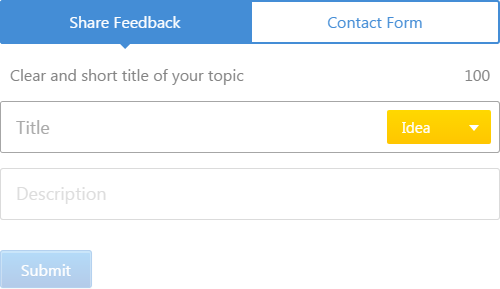
To configure the "Support Center" widget, go to Administration » Support Channels » Widget, set up the required parameters for your tab, choose color pallet and copy the widget code.
Paste the code on the pages where you'd like it to be seen. It could be the exact place of your website if you choose it to be embedded, or any location between your HTML pages. The widget will automatically adapt to the resolution along with a mobile-friendly interface.
More details could be found in the Embeddable Widgets article.
Convert Emails into Tickets
To get all inbound requests into one system, you need to set up the outgoing mailbox, incoming mailbox, or email forwarding and ticket rules for notifications.
All mailing options are available in Administration » Support Channels » Email and Administration » Support Channels » Help Desk.
Outgoing Mailbox
In the cloud version, you have a standard outgoing mailbox such as support@account.OnsiteSupport.com. You can change it to your own email account. Make sure that outgoing and incoming mailboxes are the same to convert emails into tickets.
In the self-hosted package, you can leave "Native" connection and just add a custom mailbox name of your domain where OnsiteSupport is installed
Incoming Mailboxes / Email Forwarding
By default, in the ?loud version, you have a mailbox for email forwarding like support@account.OnsiteSupport.com. You can set up any of your corporate emails or emails of your agents to forward to this mailbox. Later, you'll define who will receive notifications in ticket rules. Here is how you can set up a forwarding rule in GMAIL.
With the self-Hosted package, you'll need to add a POP/IMAP mailbox that should be exactly the same as the outgoing mailbox. Other mailboxes could be any of your agents' corporate emails.
Note
You can use your own outgoing and incoming mailboxes and set up SPF record to send emails properly
Reply to Comments via Emails
When all mailboxes are set up correctly, all emails that will come to your incoming mailboxes would be converted into replies, if they should be posted as comments or in tickets according to the ticket rules.
In the cloud version, it works by default. In the self-hosted version, you'll be notified about issues in the agents' bar with further instructions in the administration area.
Agents Notifications & Subscriptions
Notifications in the system are simple to understand - any user/agent/admin that is subscribed to a specific topic/ticket/announcement will receive all notifications of discussions on that object that is within visibility options.
Agents always see private objects - knowledge base articles, tickets, FAQs.
There are several ways to subscribe or unsubscribe from a specific object:
- By clicking on relative links on objects page by a user;
- While submitting the request, the user is automatically subscribed;
- While posting request from the name of the user by agent, this user is also automatically subscribed;
- On adding comment;
- The agent can select subscribers from the list of agents on "New Topic/Ticket" forms. This way, notification rules set in the Admin area would be with lower priority;
- By sharing tickets to other users and clicking on Subscribe;
- Agents can see the list of subscribers in the Options of the object.
Here is more detail about Subscriptions in OnsiteSupport.
Automation of Notifications
You can automate the system to notify only required agents based on the specific conditions.
Feedback Notifications
Notifications on all incoming ideas, questions, problems could be set up based on a number of conditions starting from a category, custom fields, and ending with requester information. In Administration » Automation & Notifications you have to choose event type, conditions, and following notification actions:
- Don't notify - the agent will never receive a notification on this object unless he is subscribed manually;
- Notify - the agent will be notified only once on object creation;
- Notify & Subscribe - the agent will always receive notifications of discussions on this object;
- Set Responsible - an agent will be notified, subscribed, and set as responsible on the topic.
Tickets Notifications
Tickets have the same options to operate with notifications that could be managed in Administration » Automation & Notification.
By default, all incoming tickets would be created to notify all agents. But you can create new triggers to override the existing behavior.
Other Support Channels (API - Integrate with Other Applications, Twitter, Facebook)
You can use our Restful API in order to get requests into OnsiteSupport from 3rd party appli?ations, websites or mobile applications.
Social Networks like Facebook and Twitter can be connected in Administration » Support Channels to parse all the requests into OnsiteSupport with the ability to reply right from your support system.



