This article would help you understand how to import your users from your web application, CRM or other 3rd party systems.
When you get started with OnsiteSupport and want to get users on board with the support system, use the importing feature that is located on the Users page in the agent interface.
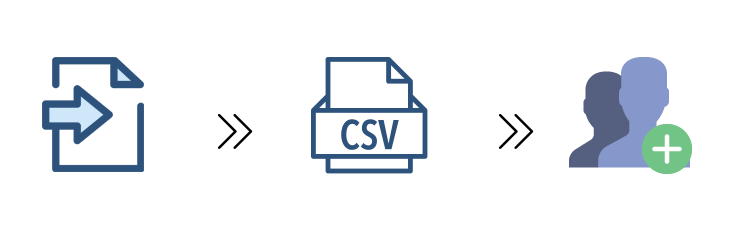
Importing could be done with the help of the CSV file and limited to 500 records at once. When you add users that way, your users won't get a registration email account, but all their requests would be assigned to their profiles. The same would be done with accounts when they log in with integrated Single Sign-On in your application.
If you import users and some of them are already in the database, then all their information would be updated
Associating Custom Fields When Importing
By default, you would need to have an email and full name in CSV with , delimiter. But you can change the delimiter that you use in CSV.
If you want to pass extended profile information, you would need to create custom fields first for users that could be done in Administration » Custom Fields » Users.
Give the names of the fields the same as they would be in a CSV file. For example, you need to import "Customer Type" information from your CRM to OnsiteSupport. Make sure that both the CSV file and OnsiteSupport have "Custom Type" as the name of the field for matching.
Troubleshooting Imports
The system accepts only user custom fields with "select" and string/text/numbers options, so if there is a mismatch in values that the user has in the file and database, the value won't be added to the user profile while importing.
Example: You have Country added as a select option in OnsiteSupport for the user account with 3 options: Germany, USA, Russia. When you try to import your data from CSV and if you would have Italy as a value, it won't be added into the database.



