OnsiteSupport Link Objects app provides a feature to link tickets, topics, chats and create dependencies between them. Creating a link between multistage or related requests would be a great helper for your support agents to track them in one place and stay organized.
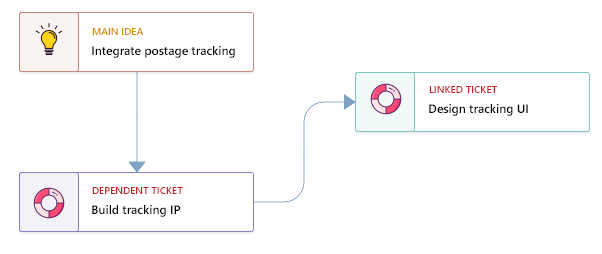
The Linked Objects feature can be helpful in the following cases:
- When you have a pack of tickets coming in at the same time regarding a single issue;
- When you have complex issues to be broken down into minor ones so that multiple teams can work in parallel;
- When working on one issue or idea related to the progress of another idea, chat or issue.
Note: In order to use this feature, please enable Linked Objects in Administration » Applications
What is Dependent Link?
You can create just simple link or set dependent link. By dependent link, we mean that child object will be dependent on parent one and if parent ticket or idea is completed, all dependent objects will be also completed.
Updating the status of a dependent object will not automatically update the status of the parent object and vice versa.
Linking Objects Between Each Other
There are two options available in order to link either the exiting idea, ticket or chat or create a new object linked to the current one.
Link Existing
In order to add a linked object to a specific ticket, topic or chat:
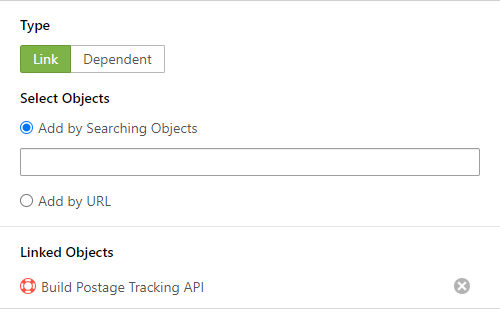
- Go to ticket or topic page in the agent interface and click the Link Objects option at the top bar;
- Then choose Link Existing option to add already created object;
- In the pop-up, select the type of connection: Link or Dependent;
- Add object(s) by searching or inserting URLs;
- Hit the Submit button to confirm the action
As a result, you will see the list of linked objects at a specific area of the page.
Create New Linked Object
If you want to link object that should be created first and linked automatically to the current one:
- Go to ticket or topic page in the agent interface and click the Link Objects option at the top bar;
- Select the object type: ticket or topic (if you have only one type, you won't these options available);
- At the right panel, there will be a link dependency field to choose;
- Fill in all required fields and click Submit.
As a result, a page with the newly created object will be opened and a link between the previous object and the current one will be created.
Working with Linked Objects
There could be unlimited number of linked objects. In the list you will see the object type, status, state, assignment and if there is a dependency label.
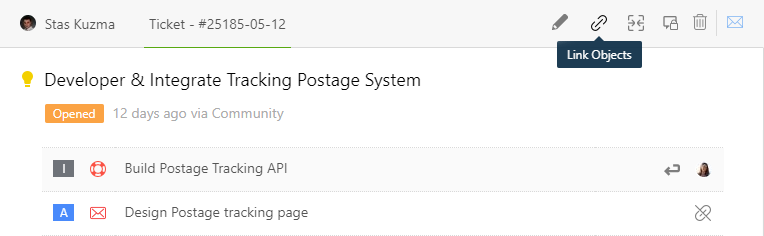
If you want to remove a linked object, just rollover the required line and click on the unlink icon.
Sometimes linking issues, ideas don't work as you have basic smaller things to report within current idea or ticket and for such purposes you can use Tasks Management application.



