Customers' requests from all channels are handled in Menu » Inbox where all recent queries are displayed in the list view by default. Under Interface settings at the bottom left of the requests' page, you can switch to a chat view if needed. Please refer to the article for more detail about Working with Requests & Queues.
In OnsiteSupport, navigation between requests inside one report is done with one click. You need to choose a report from the list or stay directly in the Inbox. To start clearing the tickets queue, select the first request at the top of the list.
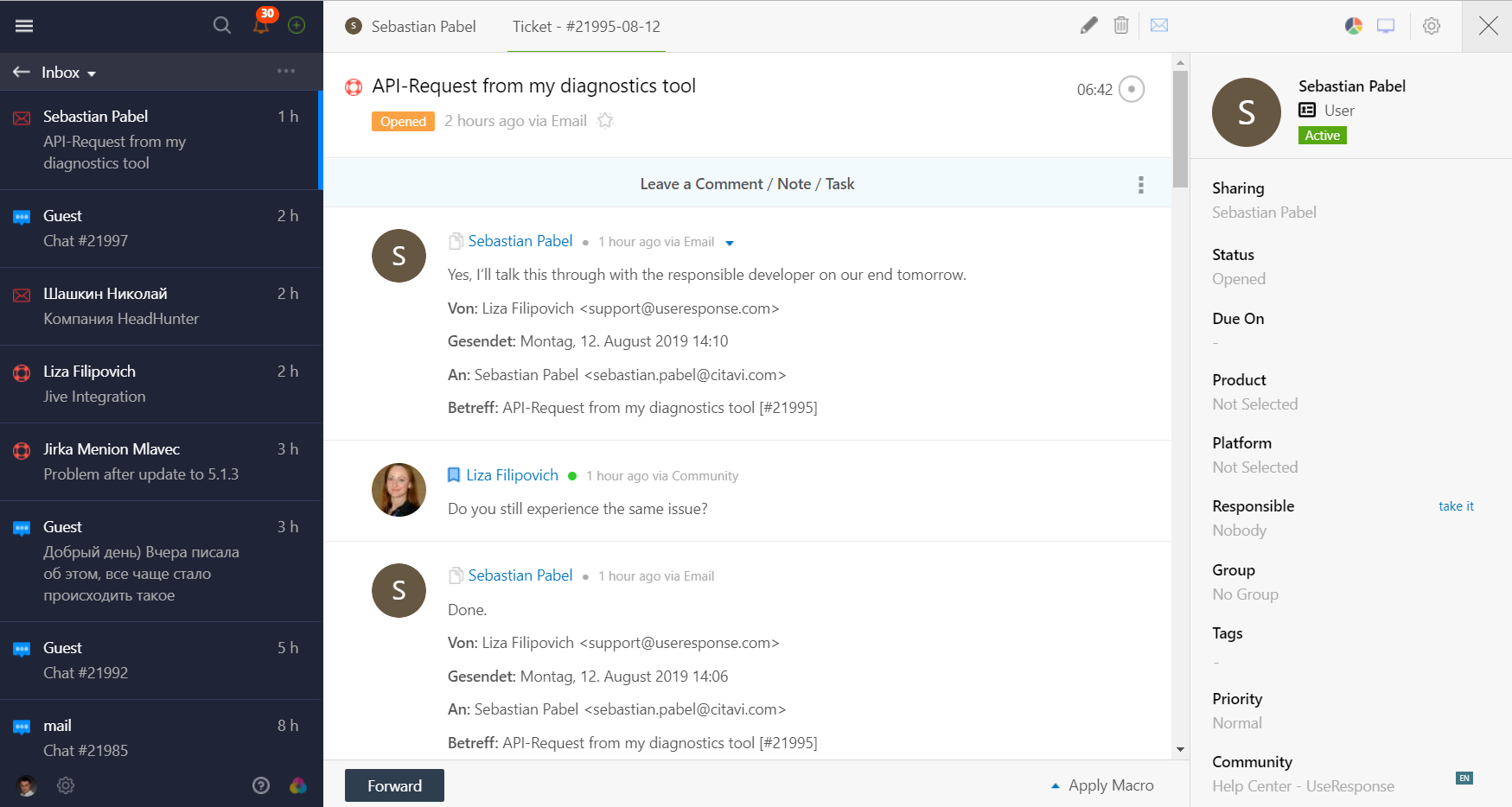
You'll see the full request page where you can perform different actions:
- Leave a public reply to the customer;
- Add an internal note with a reminder to get back to the ticket later, e.g.;
- Reassign the query to a certain agent or a specific team in the company;
- Put the request on hold by changing its status in the right panel;
- Tag the ticket or idea or change other custom fields.
To save the changes, hit the Submit button at the bottom left and go to the next request in the left sidebar.
If you need to get back to the reports list, click the close icon at the top right of the request page.



