This guide elaborates on how you can Upgrade and Downgrade the user permissions within Threecolts Manager and Onsite. This is to ensure your team has the required access and to ensure your information is safe and can only be accessed by authorized users.
User permissions are predefined for each default team or can be changed using custom teams.
User Types (Threecolts Manager)
Organizations have an "Organization Owner" who has full account access and is the Account Owner.
> Organization Admin will have access to everything in the Organization. This includes the ability to purchase more accounts, manage users, change/view billing details, etc. The only person who can remove an Organization Admin, however, is the Organization Owner.
> Regular User will only have access to the specific accounts they've been invited to join and do not have access to anything else associated with the organization (i.e. ability to invite other users, ability to buy more products, ability to see invoices).
Unless you want your team member to have full account access to your account, we'd recommend adding them as a "Regular User" rather than an "Organization Admin".

After adding users with a specific permission within your organization, we understand that you may require upgrading or downgrading their permissions.
User Types (Onsite)
- Agents Permissions - define what type of support agent you have.
A regular support agent has access to the management of Topics, Tickets, Chats, Comments, Subscriptions, and Assignments. All support agents can see private requests in the system, see internal notes, have access to activity logs, change logs and can merge requests.
There are 9 extra permissions available to Agents:
-
- Manage People - Filter, Search, Create, Exports Users;
- Manage Reports - reports could be created/managed in the Agent Interface to get full control on new/updated/answered/assigned requests;
- Manage Analytics - track key metrics on the incoming requests and team performance with analytic reports;
- Manage Knowledge Base - agents can create, edit, delete faqs and articles along with their categories and subcategories.
- Access Chats - ability to use the chat feature to provide support or for the user onboarding;
- Manage Business Hours - agents can manage days off of other agents;
- Manage Announcements;
- Create Knowledge Base Versions
- Manage Polls;
- Tickets Visibility - define what type of visibility team has within all tickets.
Upgrade Permissions
When upgrading users permissions, you'll allow them to:
- Access and change billing information
- Add and Delete Users
- Purchase accounts.
The first step would be upgrading the permissions via Threecolts Manager, if you'd like them to control accounts, billings and subscriptions for your company. You can upgrade the user permissions via the following steps:
- Click on Users
- Click on User Name
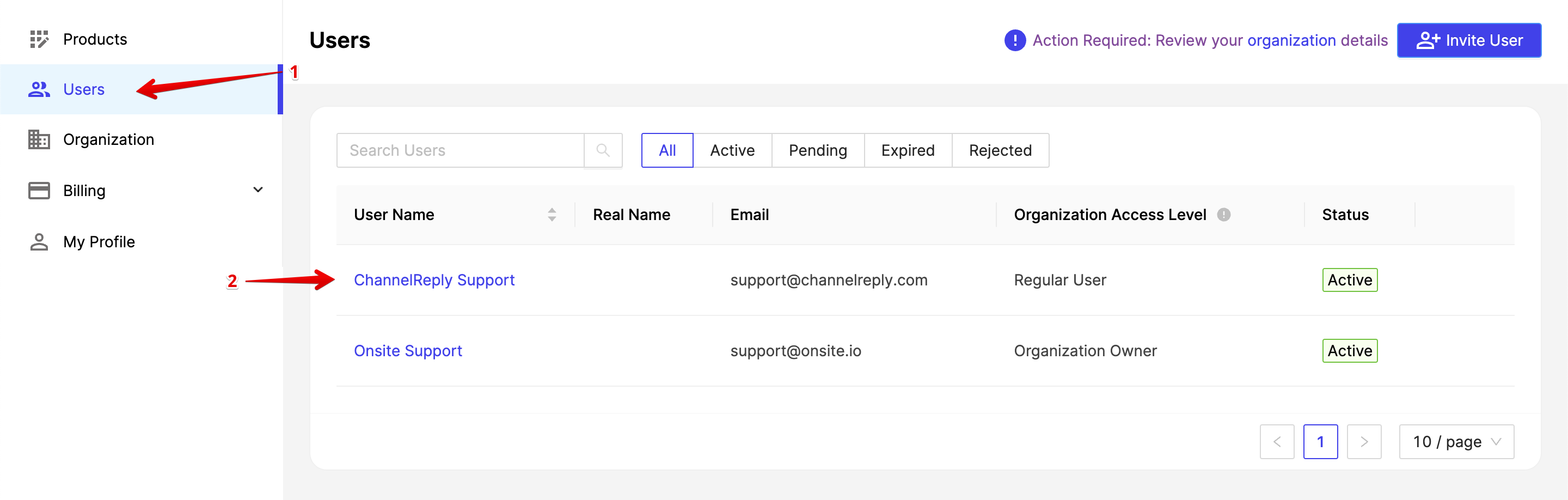
A new page will appear that shows the user's information. At the bottom of the page, you'll see the option to upgrade the permissions so please follow the steps below:
- For Access Level, please change from Regular User to Organization Admin.
- Click on Save
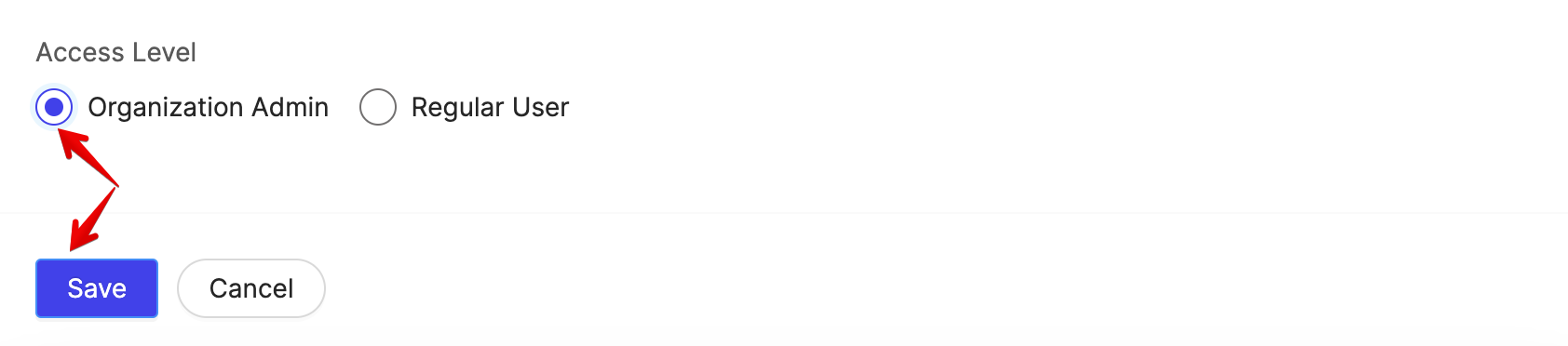
The second step would be upgrading the permissions via Onsite, if you'd like them to control your OnsiteSupport Settings, automations and Support Channels. You can upgrade the user permissions via the following steps:
- Click on Menu (Three Lines Icon)
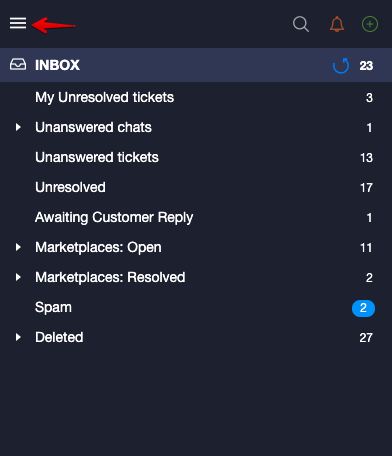
- Click on Users
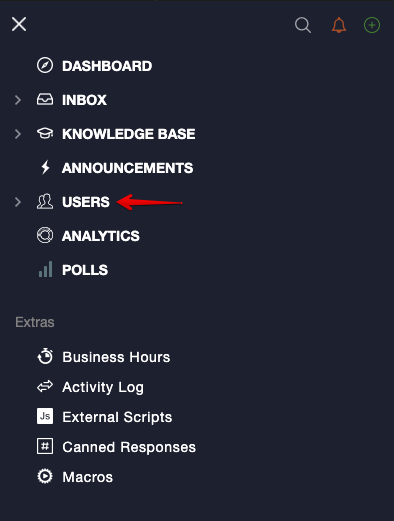
The Agent List would appear.
- Click on Agents
- Click on the Arrow Icon for the User
- Click on Permissions
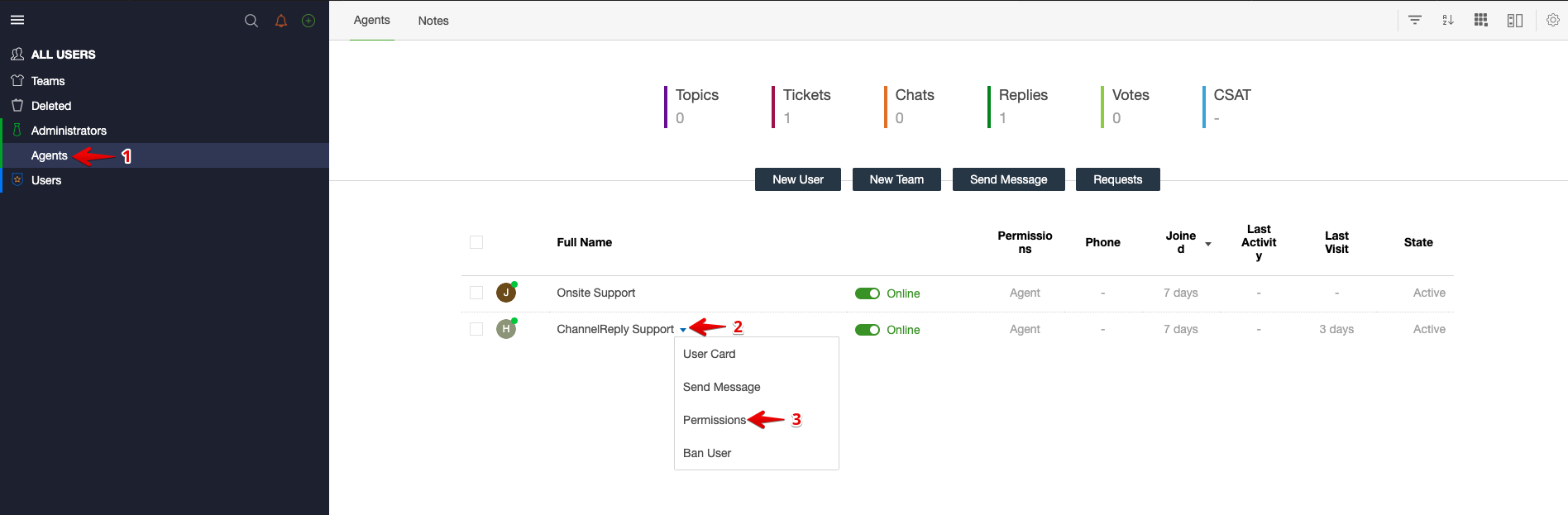
You may upgrade the permissions to Admin and click on Submit.
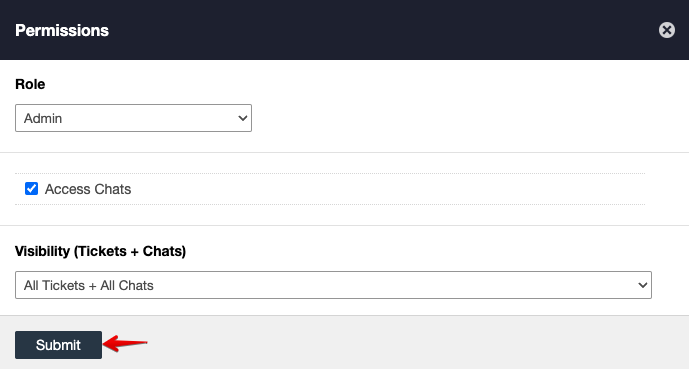
Downgrade Permissions
The first step would be upgrading the permissions via Threecolts Manager, if you'd like them to no longer control accounts, billings and subscriptions for your company.
If you're looking to downgrade an Organization Admin to a Regular User, please follow the steps below:
- Click on Users
- Click on User Name
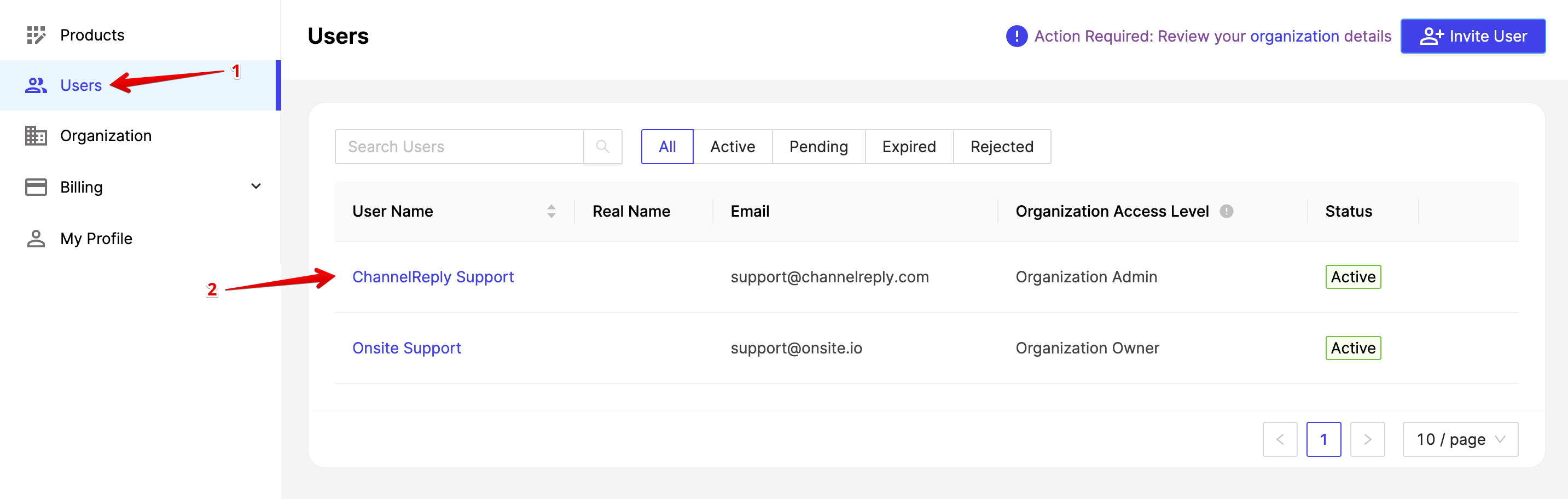
A new page will appear that shows the user's information. At the bottom of the page, you'll see the option to downgrade the permissions so please follow the steps below:
- For Access Level, please change from Organization Admin to Regular User
- Click on Save
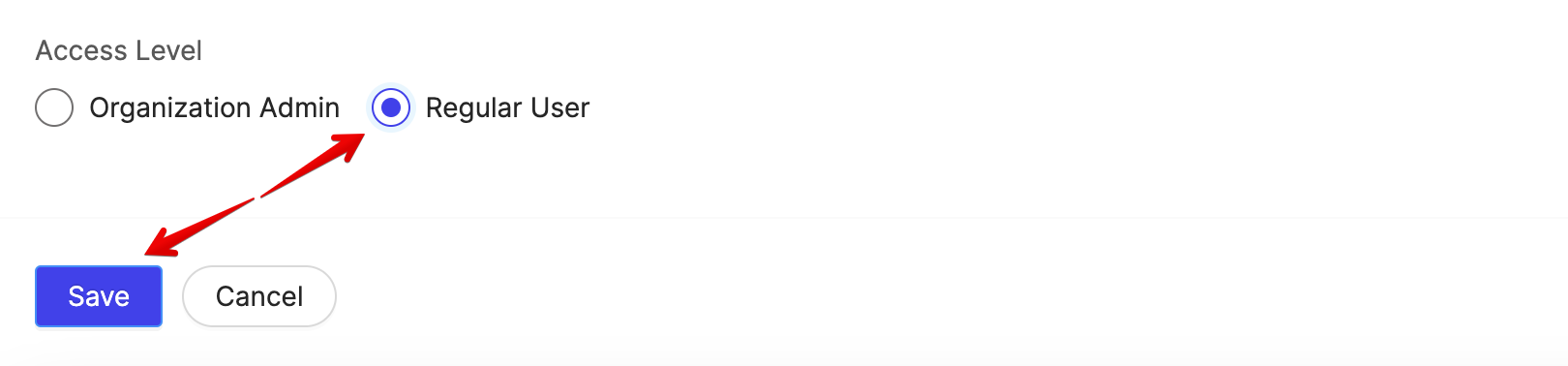
The second step would be downgrading the permissions via Onsite, if you wouldn't want them to control your OnsiteSupport Settings, automations and Support Channels. You can downgrade the user permissions via the following steps:
- Click on Menu (Three Lines Icon)
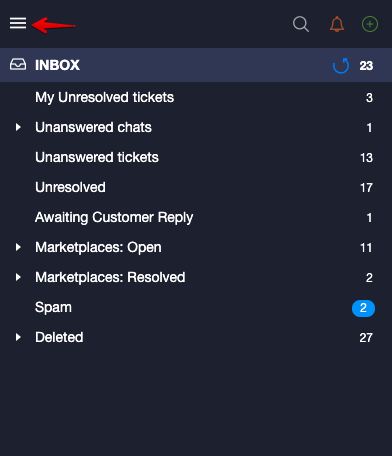
- Click on Users
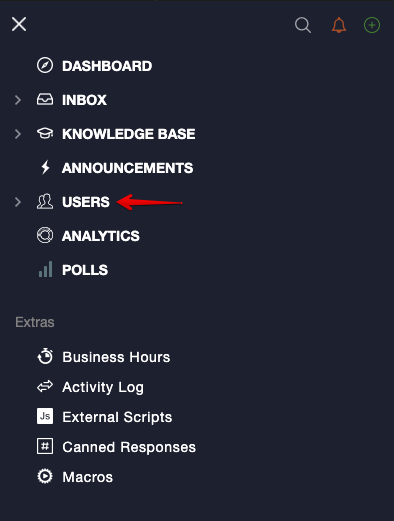
The Agent List would appear.
- Click on Administrator
- Click on the Arrow Icon for the User
- Click on Permissions
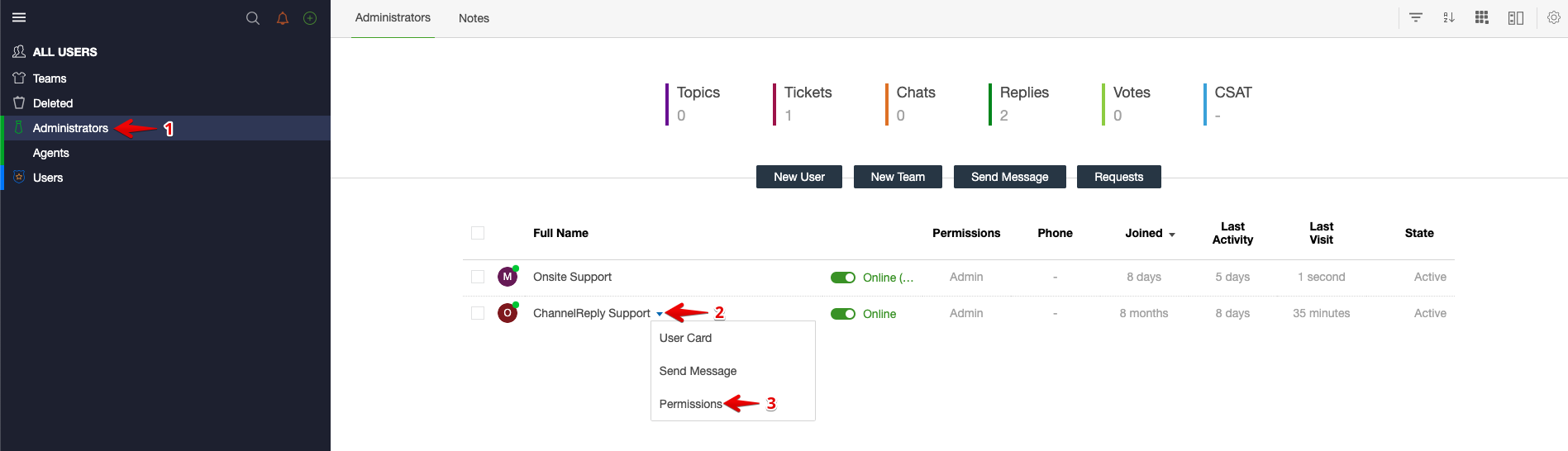
You may downgrade the permissions to Agent, Select the permissions they should have access to > lick on Submit.
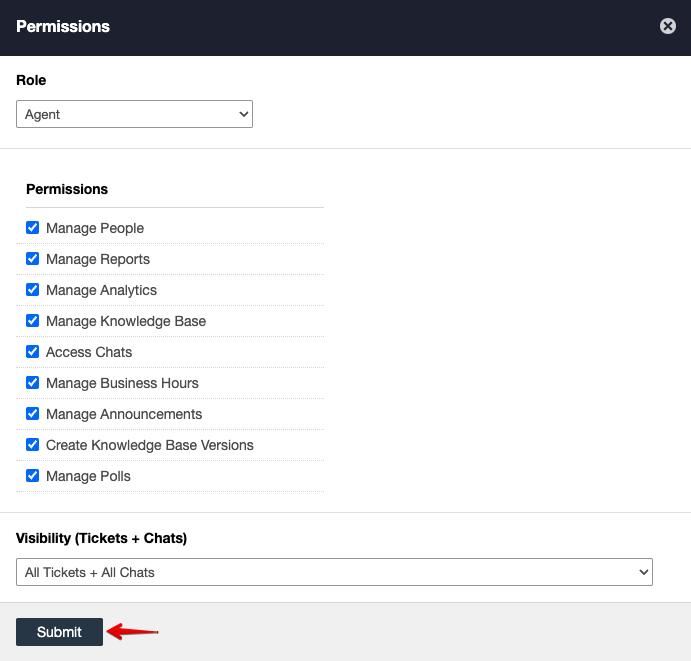
If you have any questions at all, please feel free to reach out to us by sending an email at support@onsitesupport.io.



