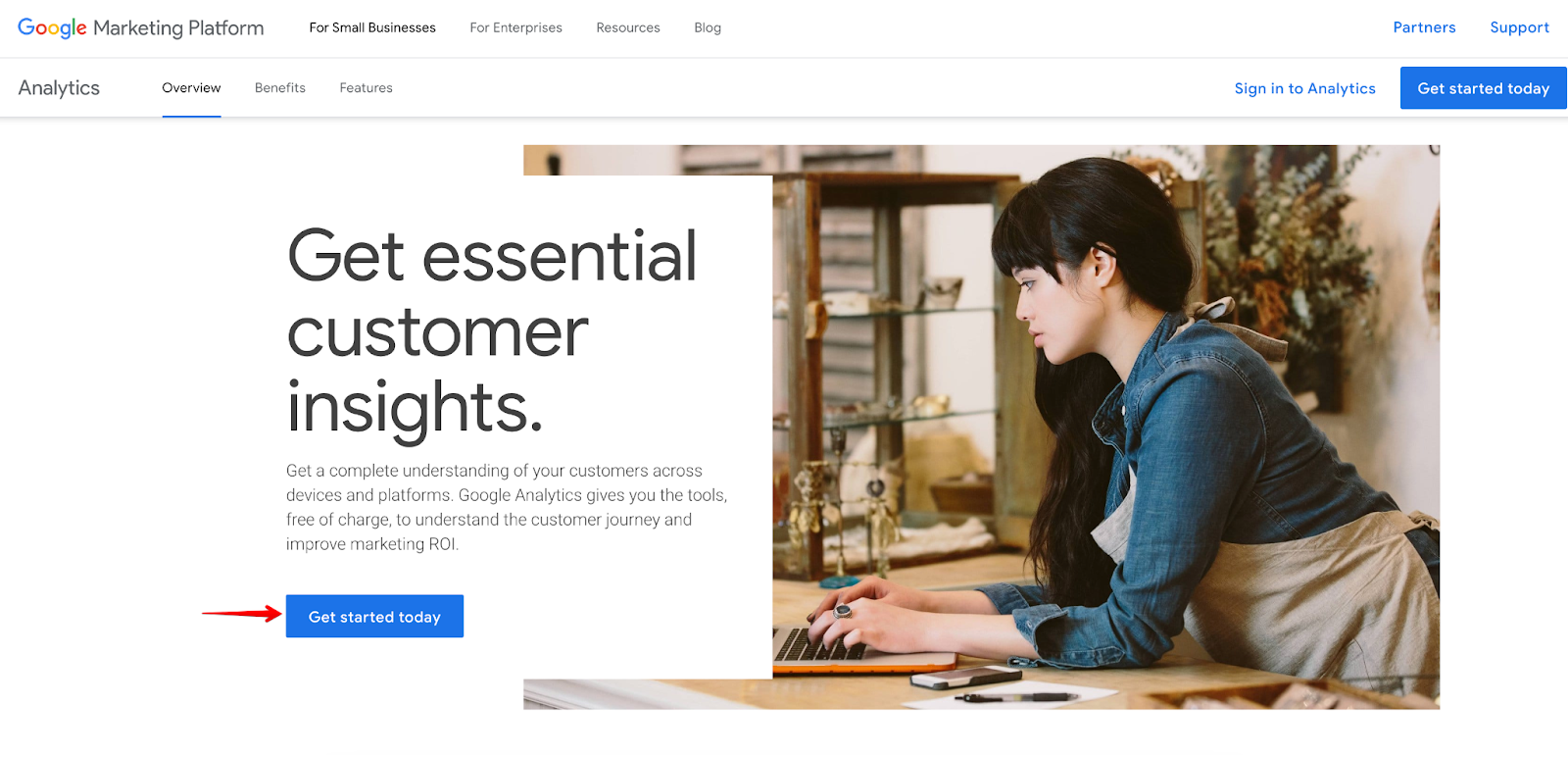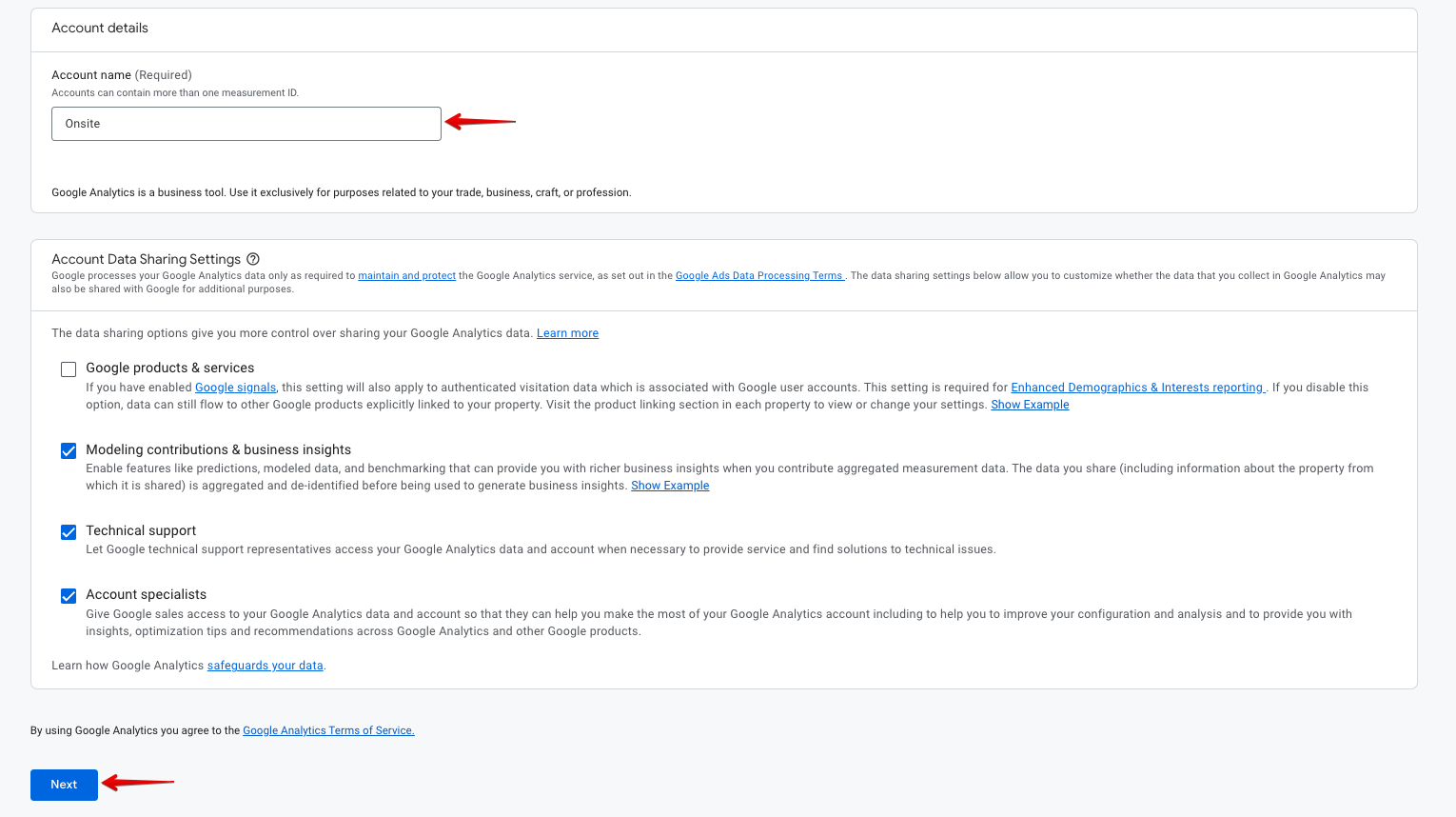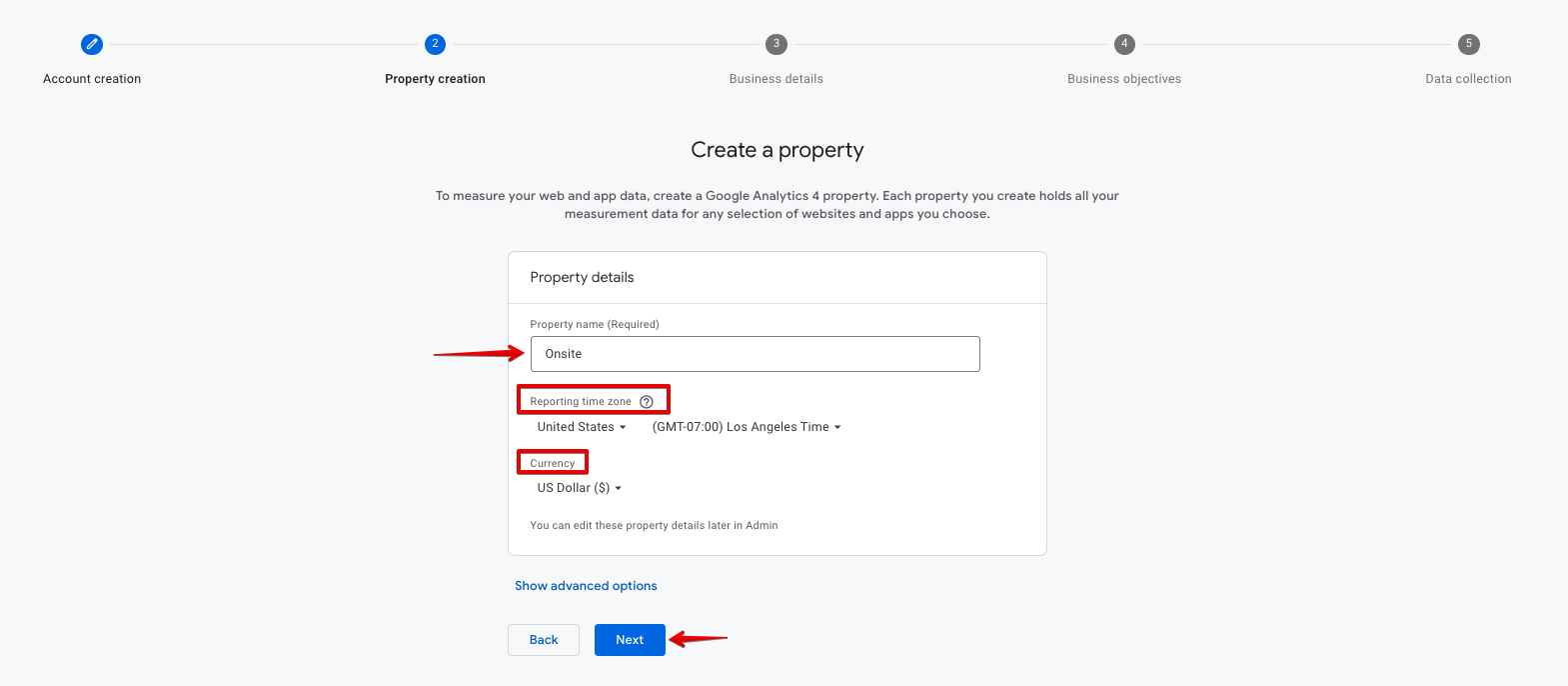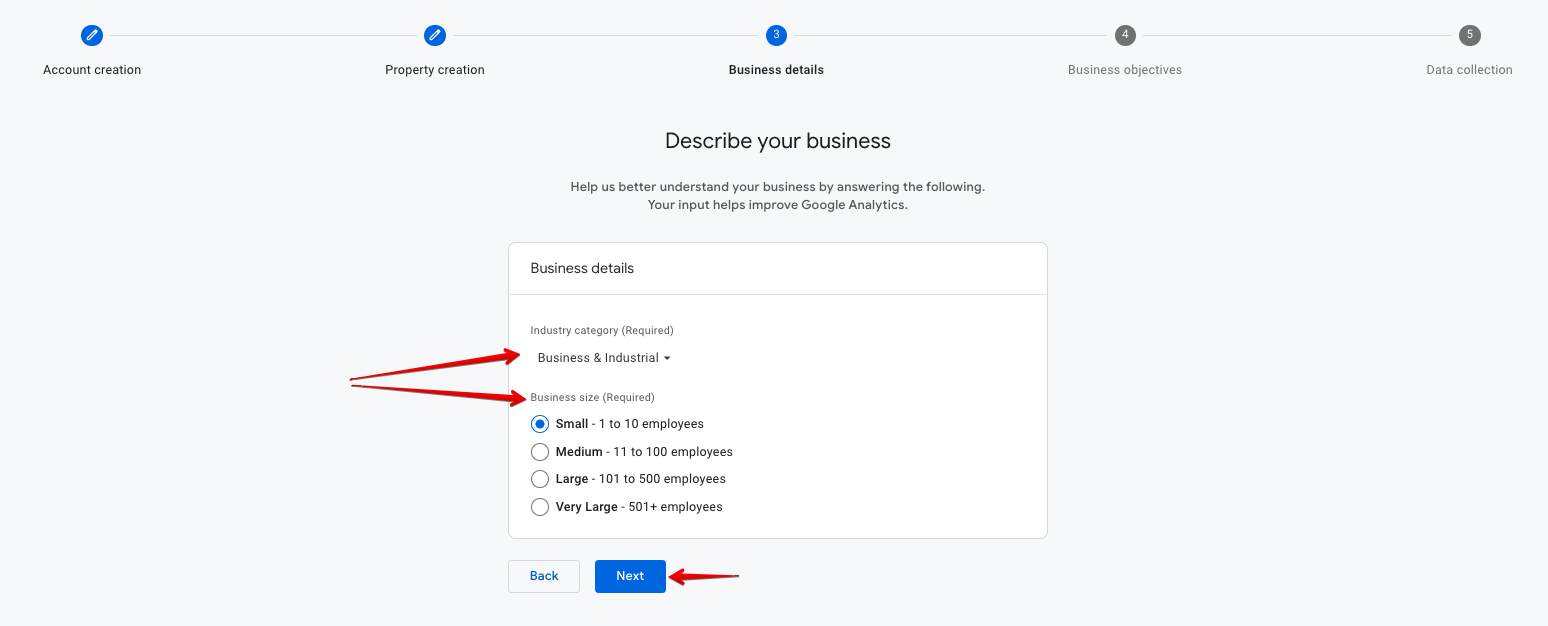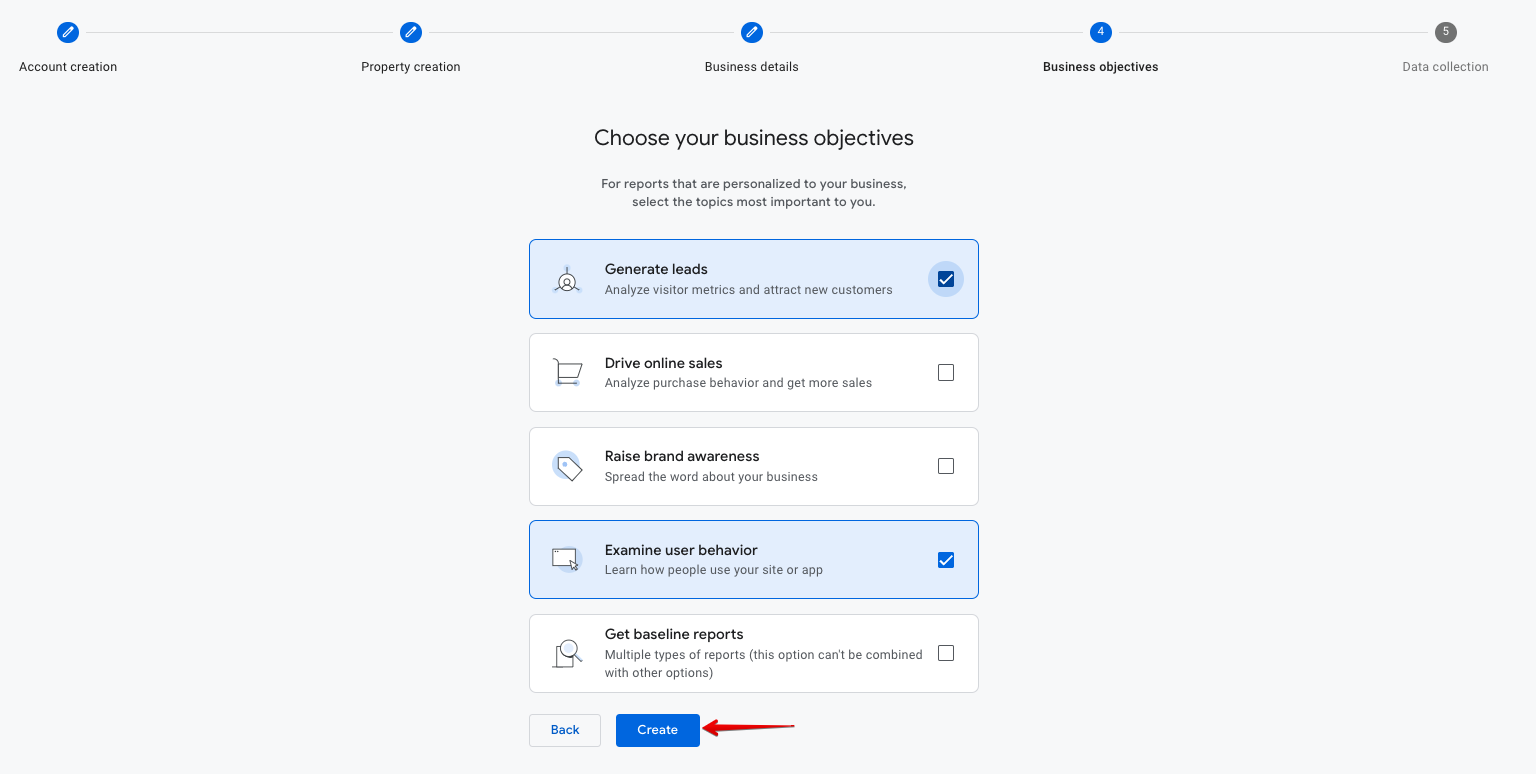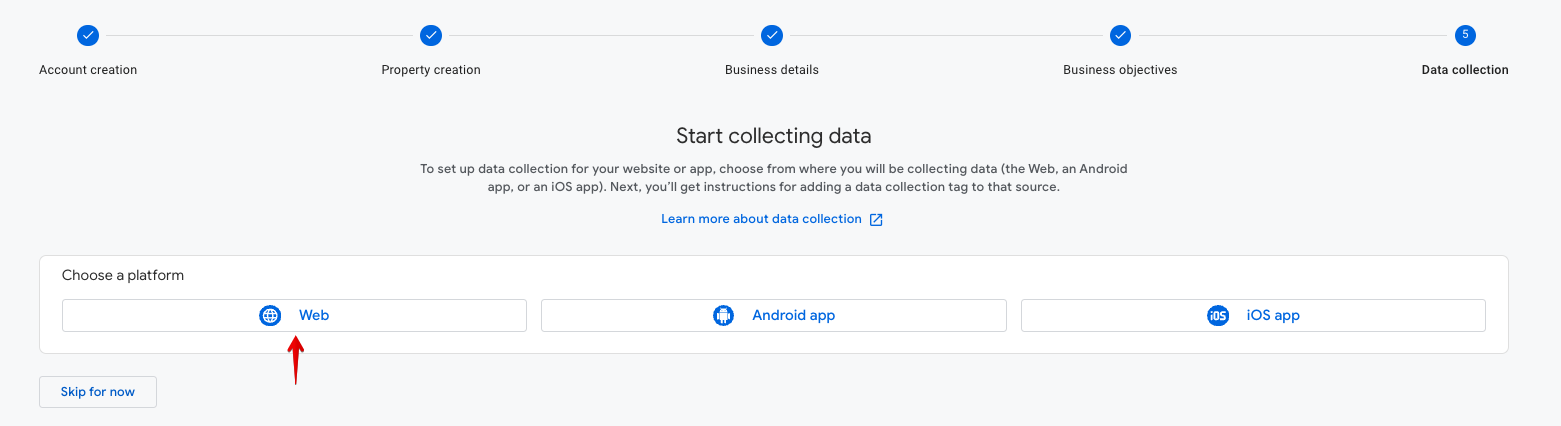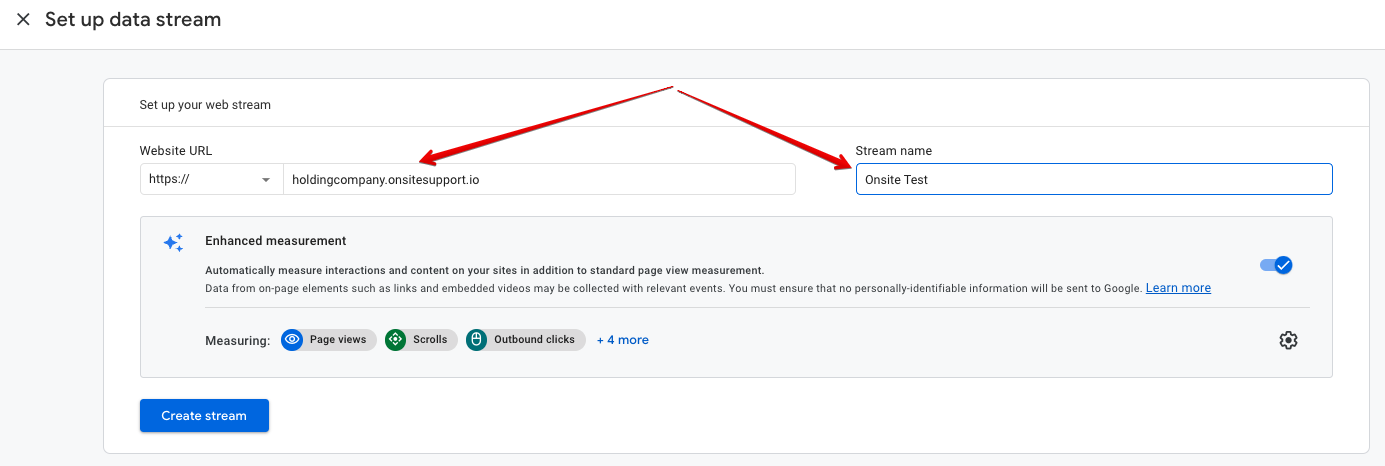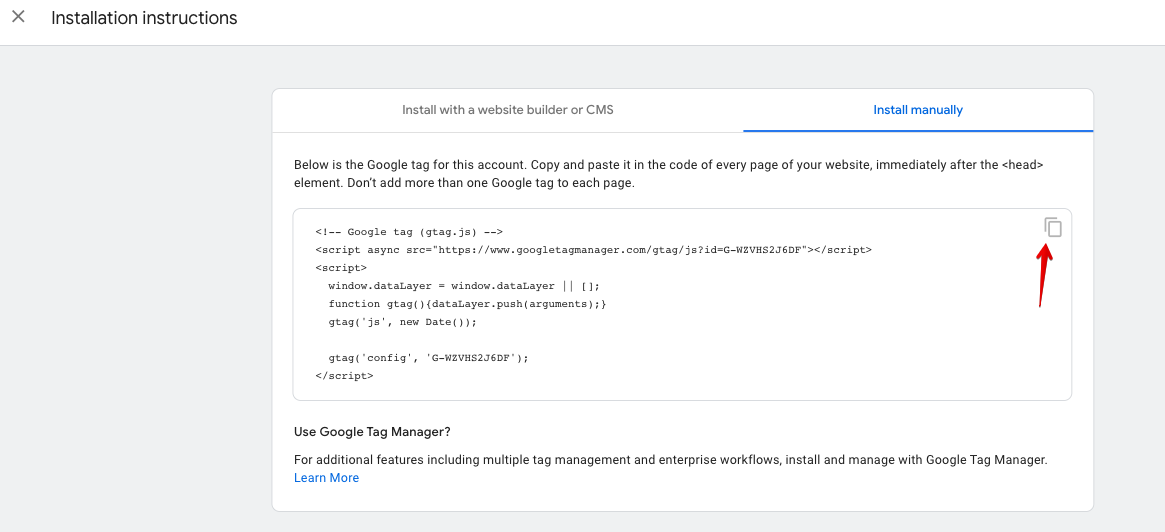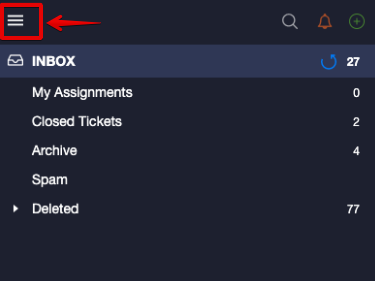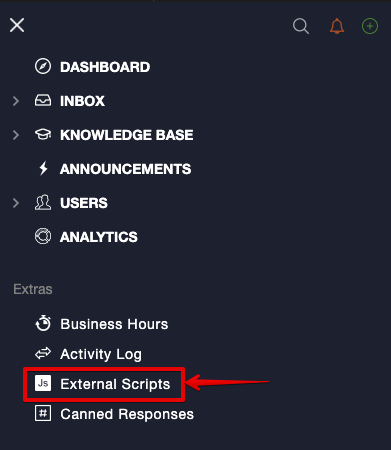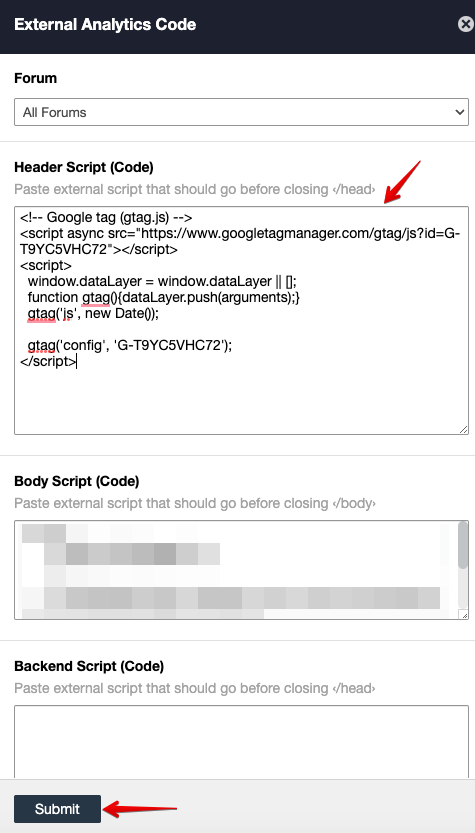You may set up Google Analytics with Onsite to collect statistics as it helps users identify trends and patterns in how visitors engage with your Community Portal. Features enable data collection, analysis, monitoring, visualization, reporting and integration with other applications.
Please follow the steps below to set up Google Analytics with Onsite:
- Access Google Analytics and click on Get Started Today
- Type the Account name (Required) > Click on Next
- Create a Property Name (Required). Select a Time-Zone and Currency. Click Next
- Fill out your Business Details
- Choose your business objectives > Click on Create
- Choose a platform > Web
There will be a pop-up screen asking you to Set up data stream. Here, please enter your Onsite Support Community Portal Link. Once done, please click on Create Stream.
Note: You may reach out to Onsite Support if you have confusions about the link that needs to be entered.
Google Tag Instructions:
Once Google Analytics has been set up for Onsite, please copy the Google Tag from the Installation Instructions.
Once you have copied the Google Tag, please follow the steps:
- Click on the Three Lines Icon within Onsite
2.Click on External Scripts
3. Within the Header Script (Code), please Paste the Google Tag and click Submit
Once done, you may customize your Google Analytics as per the information you require and may reach out to Google Support to display the information you’d like to track/monitor and customize.
For optimal results, Google Recommends allowing 48-hours once the set up has been completed to ensure the results are calculated correctly.
Learn More:
If you have any questions at all, please feel free to reach out to us by sending an email at support@onsitesupport.io and we'll get back to you in no time.