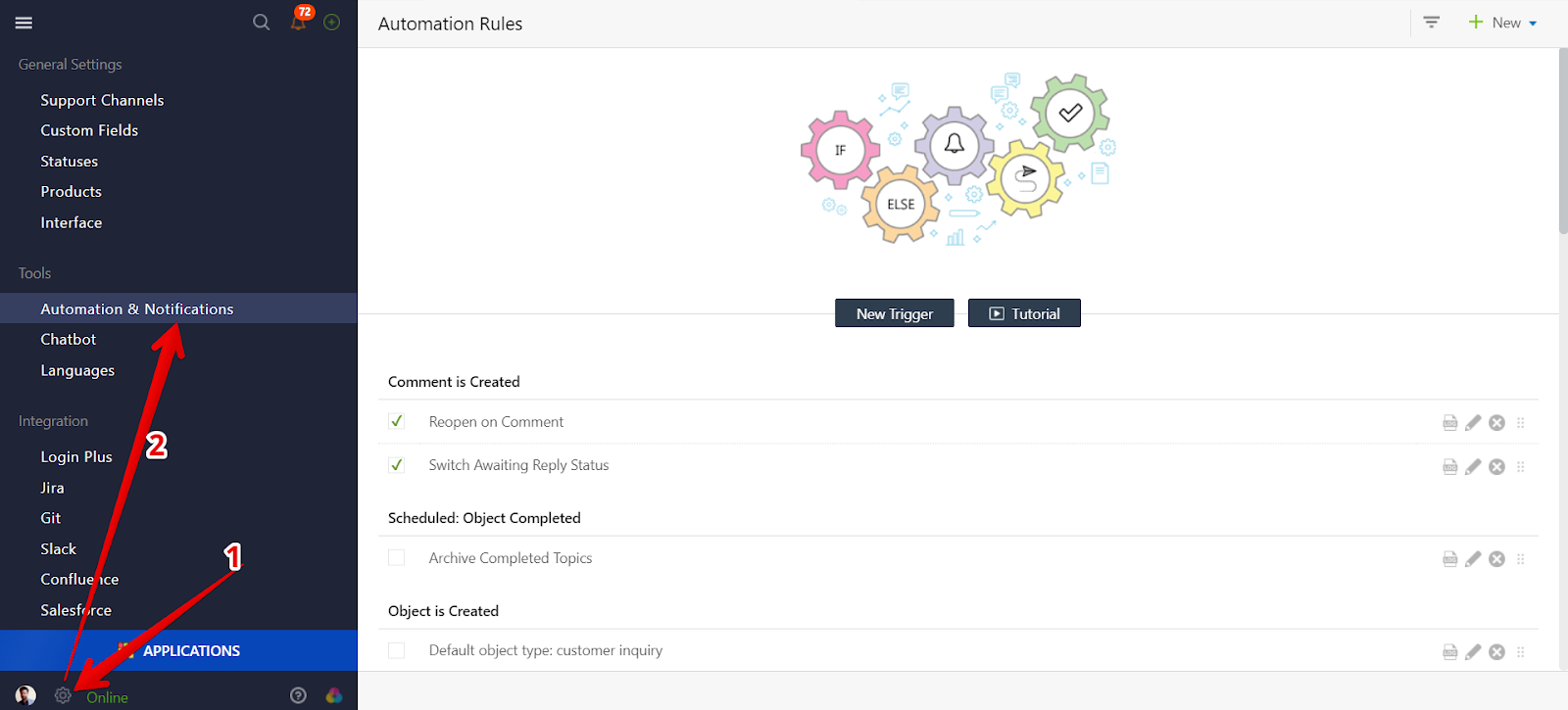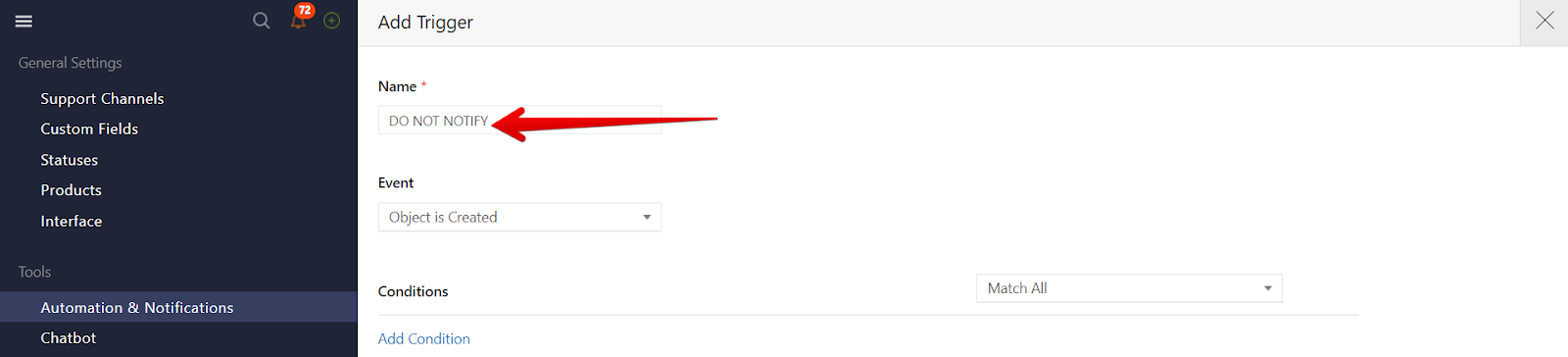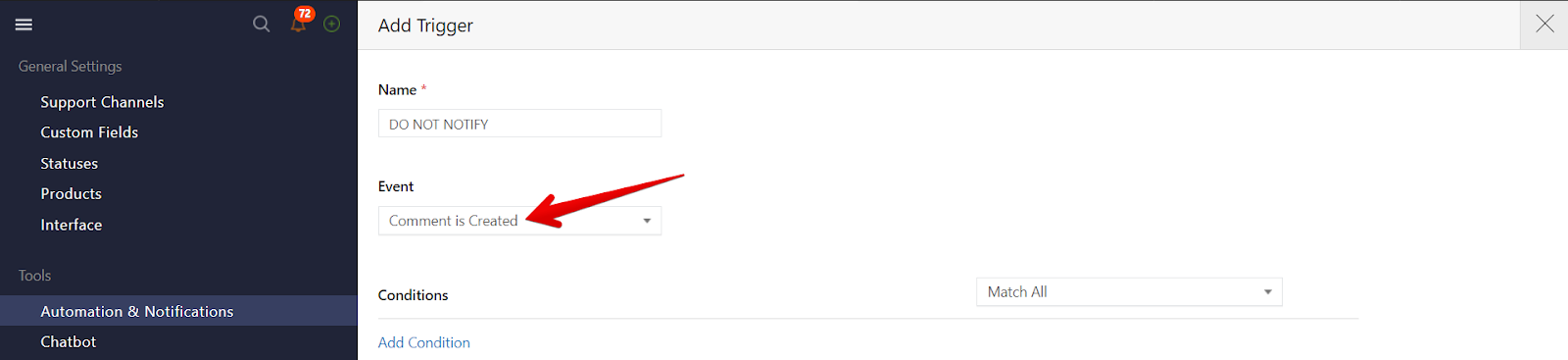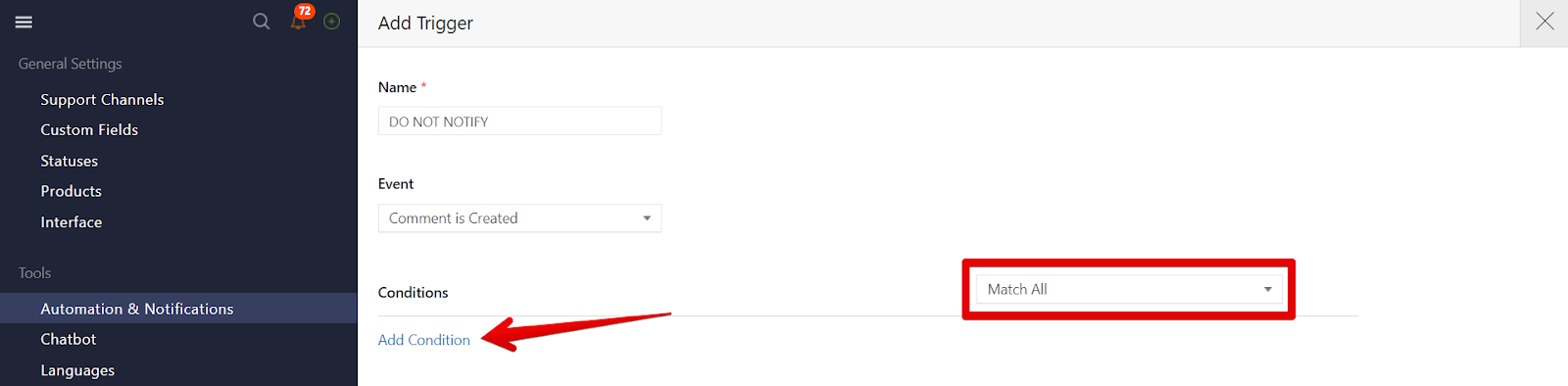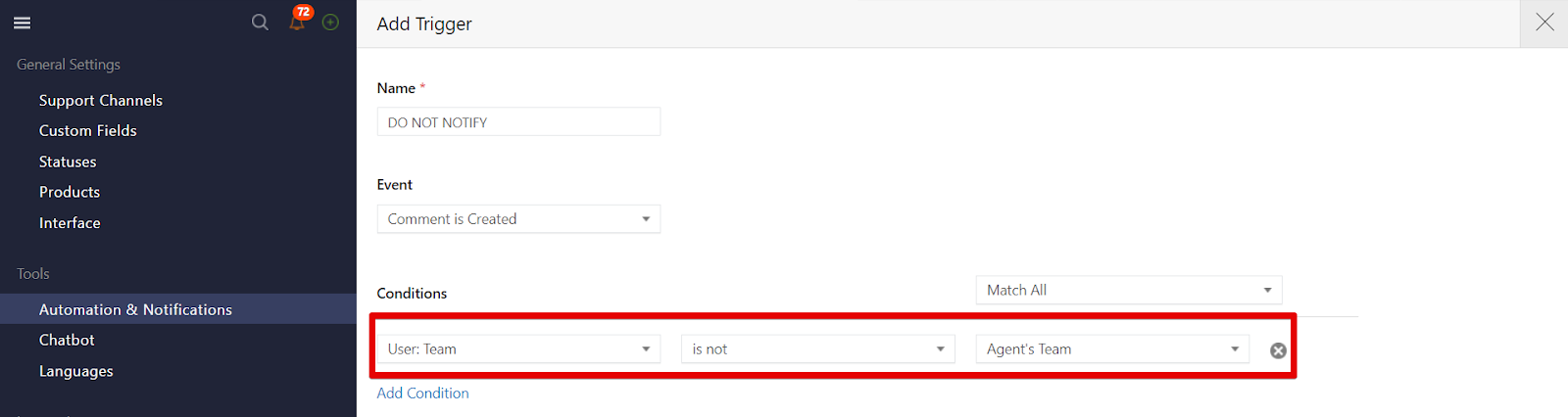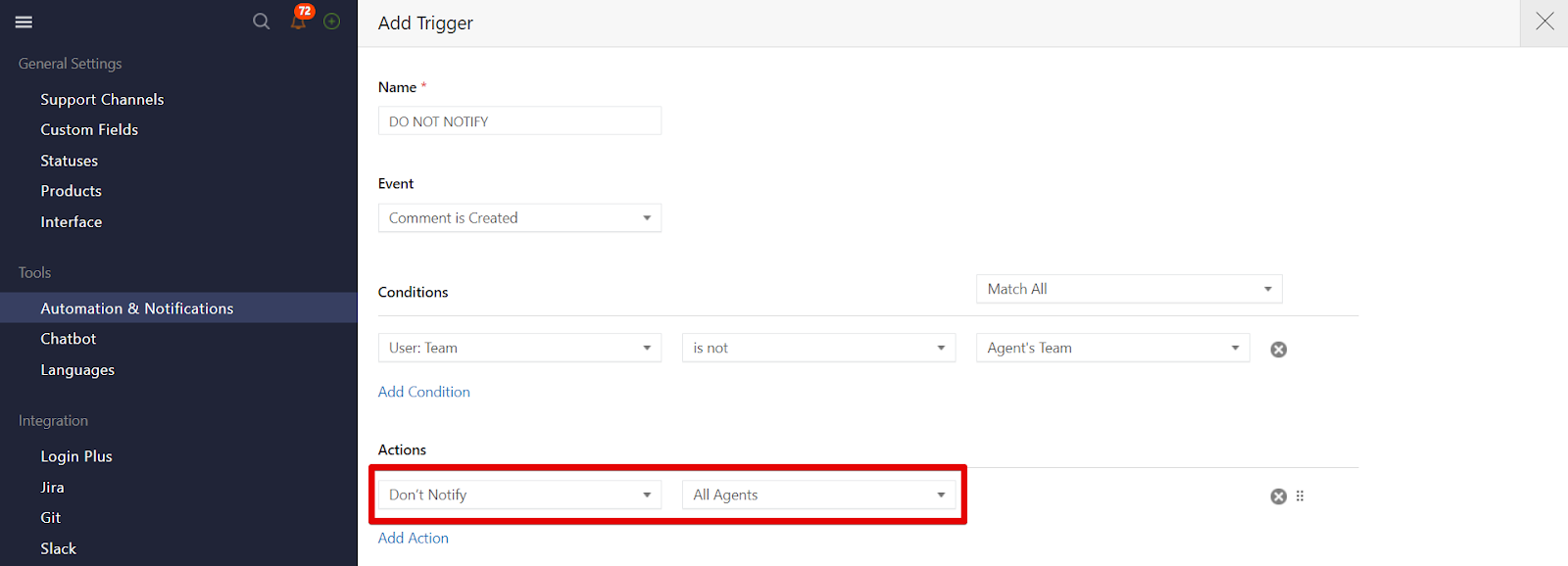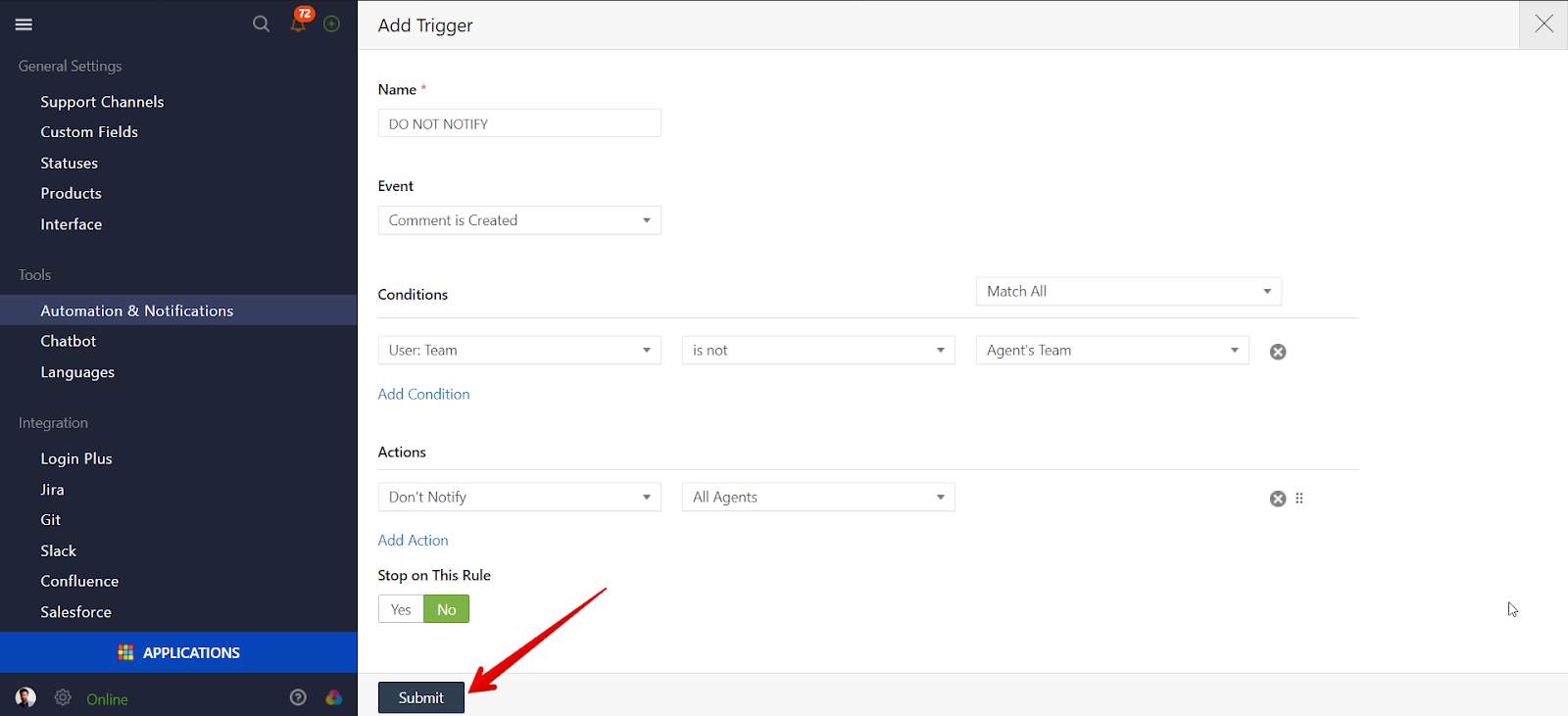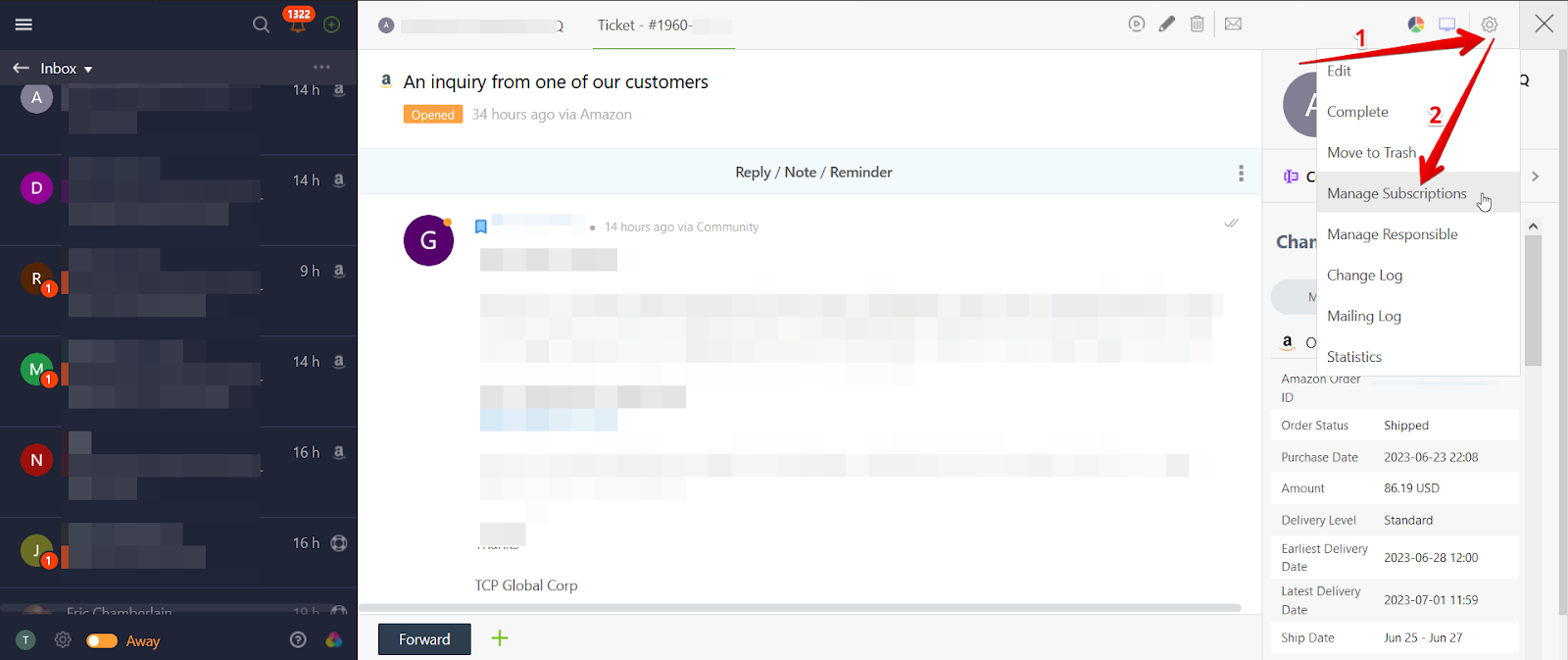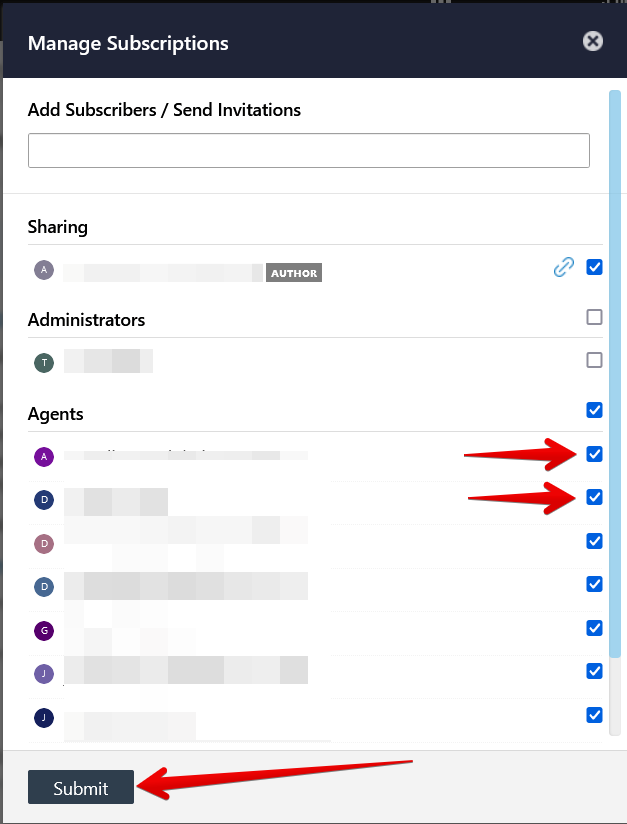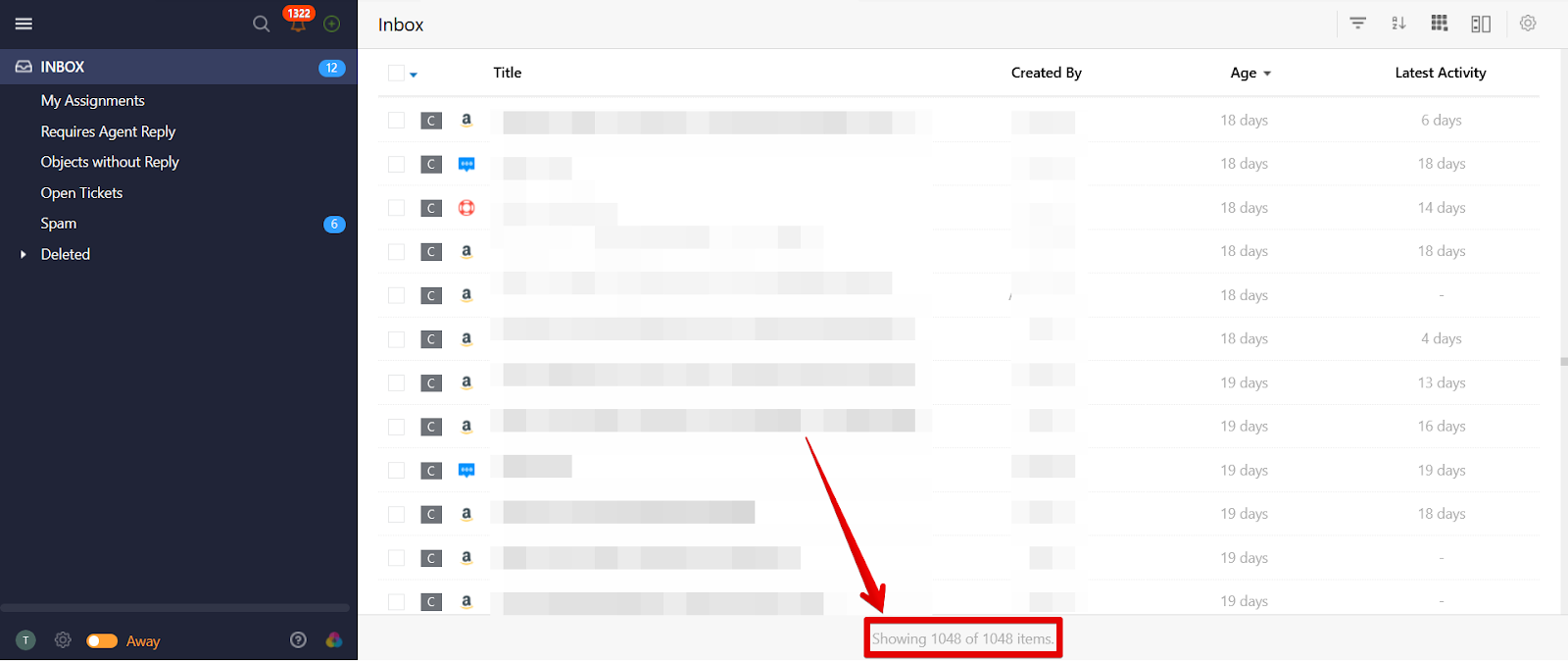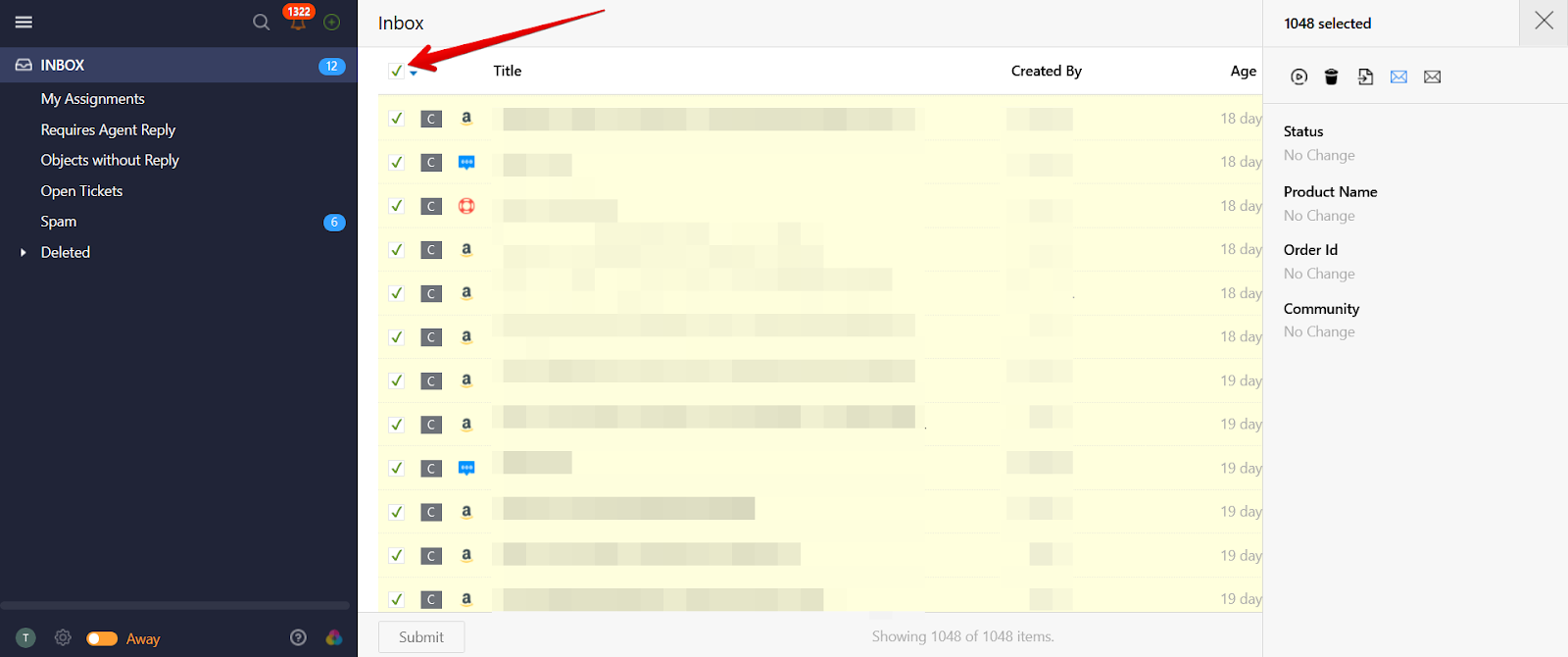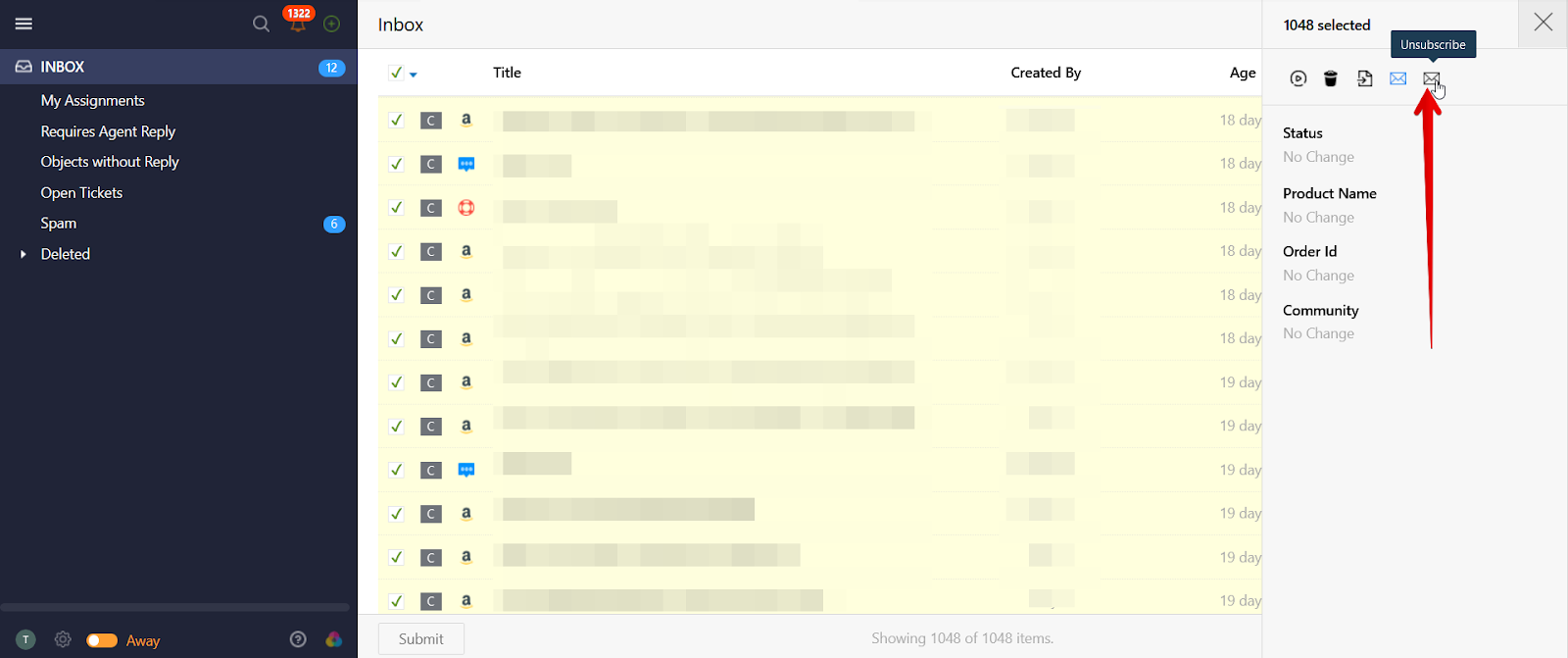This issue might happen if you’re “subscribed” to a ticket and each time an agent sends a reply on the ticket, you’re notified via email. To fix this, all you need to do is create a trigger in your Onsite account that would stop notifying you every time an agent sends a response on a ticket.
Here’s how:
From your Onsite account, click the Administration icon and select Automation & Notifications.
Click New Trigger.
Give it a name, for example “DO NOT NOTIFY.”
Under Event, select Comment is Created.
Check that Match All is selected under Conditions. Then click Add Condition.
Then add the following conditions:
User:Team | is not | Agent’s Team
Finally, under Actions, create the following action:
Don’t Notify | All Agents
Finally, click Submit to save your changes. Effective immediately, you’ll stop receiving the notifications from agents’ responses to tickets, unless you’re already subscribed to these.
How to unsubscribe from a single ticket
If you’re already subscribed to tickets and want to manually unsubscribe from them to stop receiving notifications, open the ticket, click the Options button and select Manage Subscriptions.
Uncheck the agent(s) so that they’d stop receiving notifications about this specific ticket. And click Submit.
How to unsubscribe from tickets in bulk
To unsubscribe to all the tickets, open up your Onsite dashboard. Next, make sure that you’ve loaded up all the tickets that you want to unsubscribe from.
Then use the checkmark button to select all the tickets.
Finally, press the Unsubscribe icon to unsubscribe from all the selected tickets.
If you have any questions at all, please feel free to reach out to us by sending an email at support@onsitesupport.io and we'll get back to you in no time.