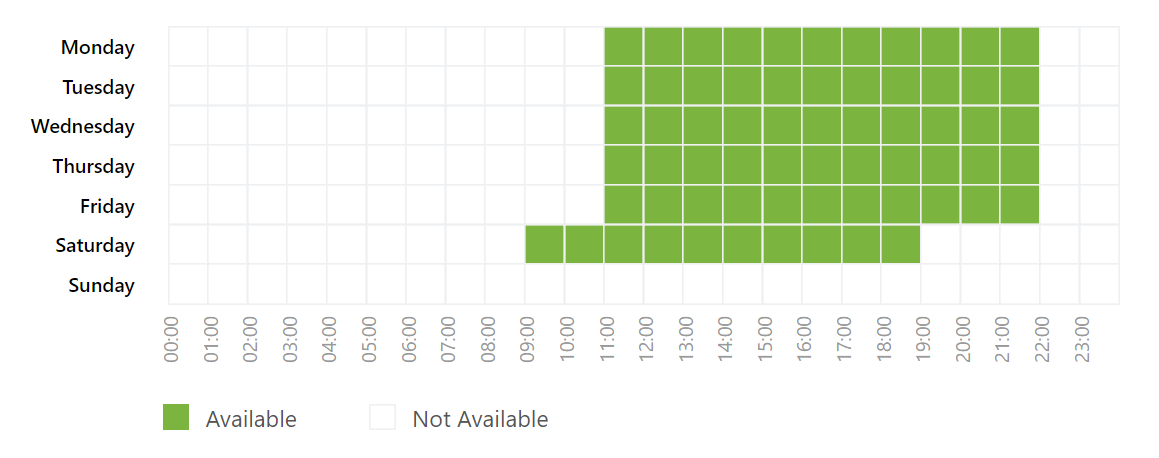Onsite lets you automatically assign all incoming requests (tickets and topics) to agents in the team and save your time and resources to pick new assignments.
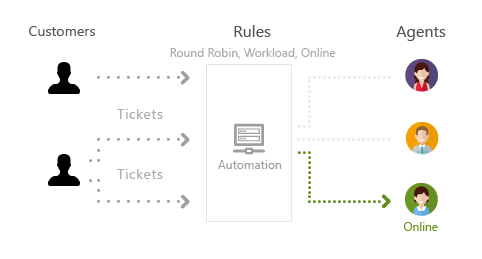
First, you need to enable Smart Assignments via the following steps:
1) Click on Administration
2) Click on Applications
3) Search for Smart Assignments and click on Enable
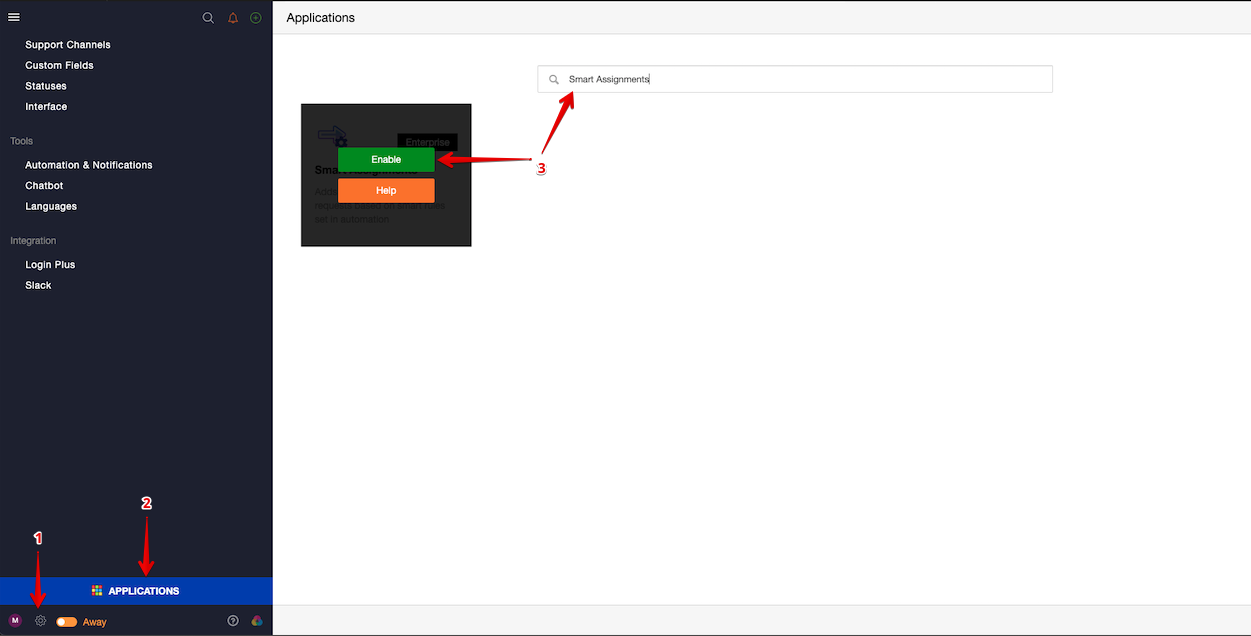
The feature could be especially valuable in the following cases:
- In large companies with tons of requests to prevent the manual distribution of new requests between departments and certain agents;
- When you need to assign queries equally in the team so agents couldn't choose the easiest task to work on;
- To distribute user requests in the company department based on a set of conditions so agents could easily find those tickets they are best qualified to answer etc.
Automatic ticket route can be configured using automation rules in one of the following ways:
- Round Robin Assignment;
- Based on Workload Assignment;
- Assignment of Selected Agents from different teams or among teams. If business hours are enabled, system will look through only online agents. If business hours app is switched off, system will assign request using round robin method - one by one.
Note: Tickets are distributed only among those agents who have access to the ticket based on ticket visibility level and forum permissions.
Let's review each type of assignment in more detail.
Round Robin
Round robin type of assignment helps forward tickets or topics to the agents equally based on their turn. Turn is defined as who was assigned to a request earlier than other support agents.
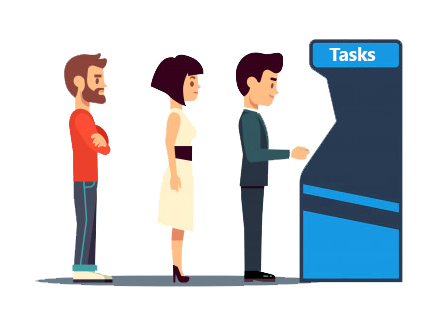
You wouldn't need to waste your time or hire a supervisor to perform ticket routing.
In order to set up a round-robin assignment:
- Go to Administration » Automation & Notifications;
- Click the New Trigger button;
- Specify conditions that should be met to perform auto-assignment when a new object is created;
- In Actions select "Smart Assignments" option for "Set Responsible" action;
- In the pop-up choose Round Robin;
- Save the changes in the pop-up and new trigger page.
Now all new tickets or topics will be assigned one by one between agents in the whole team.
To distribute the tickets in a certain department, please add an action in the trigger to Set Team you need requests to be allocated in.
You can follow the same instructions to set up a load-balanced assignment type. Just define the required type in Smart Assignments pop-up at step 5.
Based on Workload
With this type of assignment, tickets are distributed equally between agents one by one based on company or personal workload limit. The workload is based only on the number of assignments that agents currently have.
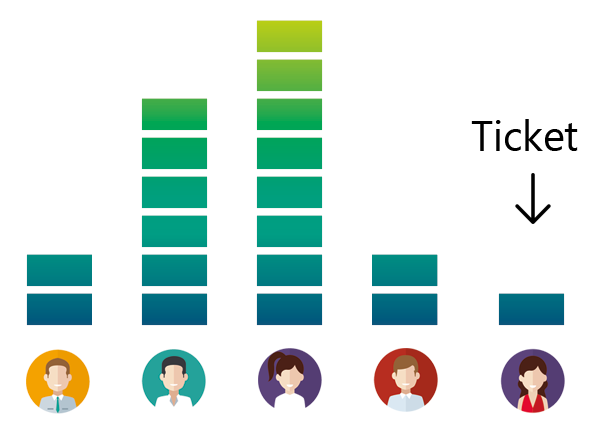
In other words, the agent's current amount of tickets cannot exceed a specified limit. This way you can ensure that your agents aren’t overwhelmed, especially those who were hired into your company recently or less experienced in providing support.
In Administration » Applications » Smart Assignments » Settings you can define a maximum number of requests each agent can handle simultaneously. But if you have some agents who are less skilled or experienced at handling customer requests, you can set a workload limit for such agents by clicking Add Agent link in the Settings pop-up.
The limit works only if you choose Based on Workload assignment type in automation rules.
If a ticket was directed manually to the agent and his limit exceeds, new queries won't be assigned to this agent by the trigger. It may come that the whole team is overloaded with requests and limits are reached - a responsible agent for new tickets and topics won't be set.
Workload Calculation
By default, workload includes all new requests in the active status.
According to the company workflow, you might need to deduct some queries from the workload limit if they require third-party participation or the team discussion and the agent doesn't need to resolve the issue at the moment.
In Administration » Statuses click the edit icon next to the status that set object in open state and enable the option so tickets in this state won't be counted in the workload agent limit.
Keep in mind that statuses with the closed state don't affect SLA metric calculation and workload count.
Agents' Availability & Business Hours
If your company set its working hours in Menu » Business Hours, our system provides you several options to choose who should be assigned in case there are no available agents specified by the trigger:
- Set Responsible Among All Agents - if a certain agent or all employees in the team(s) are out of working hours, on holidays or days-off, the system will forward tickets to other available agents in the company or outside the team this ticket belongs to.
Keep in mind in case the whole company is offline, tickets will be assigned to the agent or within a team specified in the trigger; - Set Responsible to Nobody - the option could be sufficient if there is a manager (supervisor) who is responsible for ticket routing. If the system couldn't find available agents to forward tickets, they would be assigned to nobody. Unassigned tickets can be distributed manually right on the ticket page or in the report list with bulk actions.
- Leave Same Responsible - the option could be helpful for all trigger events except for "Object Created". E.g. you define the trigger to assign tickets to a certain agent when a new comment is submitted or a new status is applied. If the agent has a day-off, the system will leave the person responsible for all objects on all such events;
- Delayed Assignment - imagine that all your team or required agents are offline at the time when tickets or chats come. So you can use that option so that requests get into queue. Once agents get online that queue will be assigned to online agents (max 10 every 3-5 minutes - based on frequently launched cron). You can further select Responsible: Delayed assignments in the reporting to check what tickets or chats are in the queue. If you update team, responsible, forum or complete the request it will be removed from that assignment queue.
If you have any questions at all, please feel free to reach out to us by sending an email at support@onsitesupport.io.