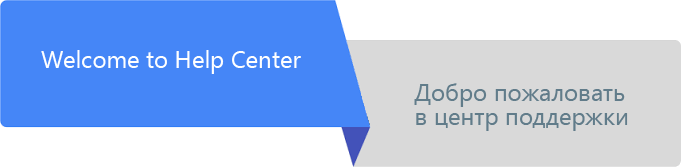Provide support to your customers globally with our multilingual knowledge base. You can organize several instances of your community portal and set specific language to each instance. It helps your customers find the answer in their own language, provide self-service support while they submit tickets or ask questions in the public community.
So whenever a user comes to your English community or uses the external widget to get help and enters the question, he would get answers from your English portal knowledge base. If you have Russian as other language portal, users there would get answers based on added Russian articles.
This feature is available with Multi-Forums included in it
Getting Started with Multi-Forums
First of all, you would need to create multiple instances of your system to divide the content between them.
Go the administration area and under Administration » Support Channels » Community Portal select your default language for the main knowledge base. Then you would need to create on that page more community portals and assign new languages to them.
Make sure to assign a valid URL to a new instance. For example, your main instance is located here https://support.domain.com and the new instance name should be assigned to https://support.domain.com/de if you want to make it for the German language. In case custom domain like https://de.support.domain.com, you would need to redefine your DNS settings to point CNAME to our servers.
Customizing Interface
To customize the home screen for each forum, go to Administration » Interface » Home Screen. There are more details on How to Make Your Own Screen article.

In order to switch between language instances for customization, select a required forum from the list and make sure that widgets for different languages have the same settings, so it's better to have the location of Knowledge Base widget and setting for it consistent in all languages portals.
Create Multilingual Categories & Articles
While you are creating an article, you already see it with formatting inside WYSIWYG, so you don't need to preview it each time the change is made.
If you have articles that should be categorized, go to the agent interface and select Knowledge Base from the Menu.
Here you can create new categories for your articles. Do it for your default language first. In order to have them consistent within your other language instances, please use a built-in translation tool that would help your customers see these categories in their own language.
On the knowledge base page in the agent interface, create your first article for the default language. Once you save it, on the article page there would be an option to select other languages and create the same article with the translated content. Link or unlink articles from several languages with each other using plus or minus icon next to the languages. Make sure to define the article to the right forum when you manage it as there could be multiple forums with the same language.
To view the article on the frontend, use a specific screen icon located at the top right of the article page.
Finally, your knowledge base would be multilingual and articles would be seen only on related community portals that customers can switch. Even if the customer got on the article page of one language, he can switch to another language if there is available documentation on it.