OnsiteSupport provides Instagram Direct as a support messaging channel to receive private messages and reply to them right from your agents' interface in OnsiteSupport.
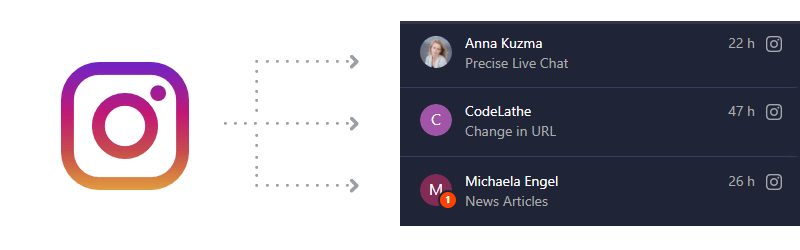
Along with that, you can use OnsiteSupport Chatbot application in order to provide automated replies.
Getting Started with Instagram Account
You need to prepare your Instagram account before connecting it as a channel into your OnsiteSupport environment.
Confirm that your Instagram profile is a business profile.
- Tap "Settings", open the "Account" section, and select "Switch to Business account";
- Select the category that describes your business best, and then click "Done".
Connect your Instagram account to a Facebook page
- Go to the "Profile" tab in your Instagram;
- Click "Change";
- Find the section "Profile Information";
- Click "Page";
- Select "Link to Existing Page" or "Create Facebook Page".
Provide OnsiteSupport(Other Applications) access to your messages
- Go to the "Profile" tab in your Instagram;
- Click "Settings";
- Find the "Privacy" section;
- Click "Messages";
- At the end of the list, enable "Allow access to messages".
Integration Settings
To make Instagram integration work, please enable Instagram Application in Administration » Applications in OnsiteSupport.
In Administration » Support Channels click New » Instagram at the top right corner. Authorize with the administrator of your company's Facebook page account and select from the list the page that is connected to your Instagram account.
Give a meaningful title for the channel, specify the forum new chats from Instagram will belong to (in case you have several forums), and hit Submit.
That's all. Now all new direct messages from Instagram will be converted into chat conversations and can be managed right from OnsiteSupport (including Chatbots).



