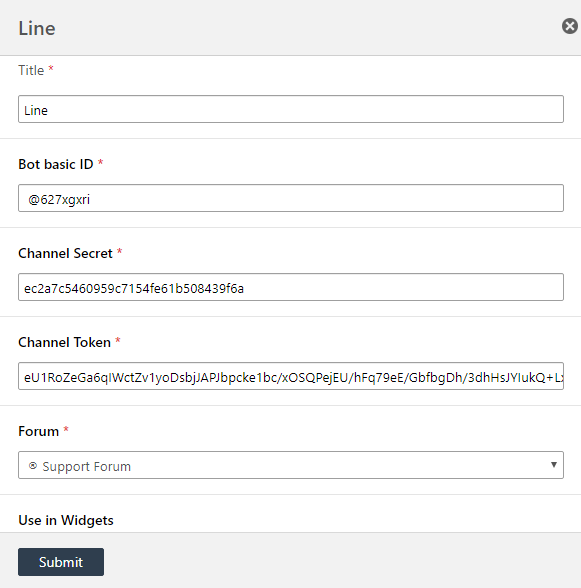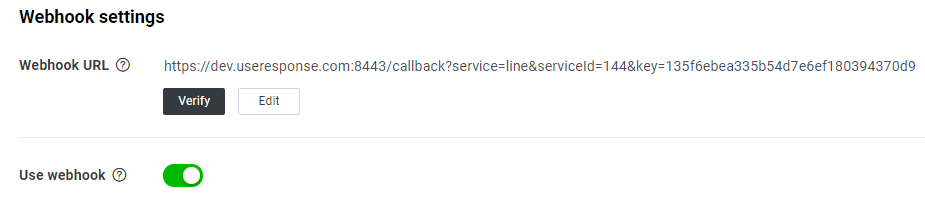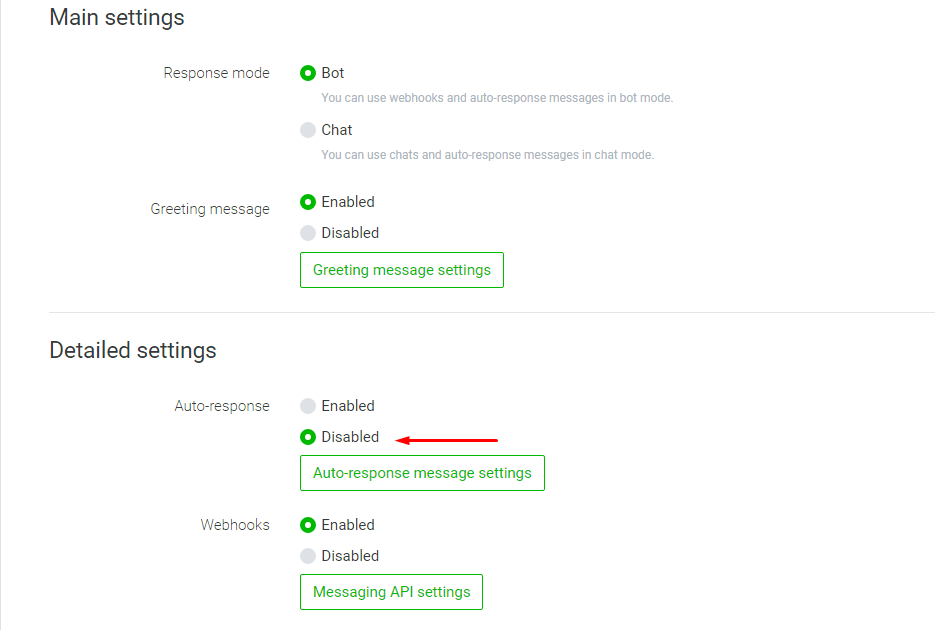Line is a popular messenger, mostly in Asian countries, that provides free communication around the globe. Users can communicate instantly, exchanging texts, images, video and audio as well as having many more functions inside.
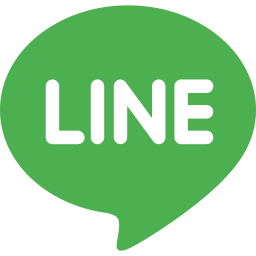
Now OnsiteSupport gives the opportunity to connect this messenger to your help center, thus providing more choice for your customers to contact you.
Go to Administration » Applications and enable Line messenger so that its settings appear in Support Channels.
Line bot Setup
To add Line messenger as a support channel, you need to create a new bot in the Line Developers account and then connect it with OnsiteSupport.
- First, sign up with your Line account here and create a new provider.
- Then choose a Messaging API type and create the channel by filling out the details like name, description, channel icon, etc.
- Go to the Messaging API tab in the newly created channel and find here Bot basic id to use it for connection. As well, here you should issue a Channel access token.
- In the Basic Settings tab find Channel secret and paste it along with the two parameters above in the popup window in Administration » Support Channels while adding Line to OnsiteSupport.
Don't forget to add Title and choose the forum where Line messenger will be applied. Push Submit when all details are inserted into the popup.
- Once the channel is added, you will see the Webhook Url that you should add to the Webhook settings as well as enable the Use webhook setting in the Messaging API tab of the Line dev account.
- Then proceed to Line Official Account features and click Edit on the Auto-reply messages setting. There navigate to Detailed settings and disable Auto-response. Note that Response mode should be set to Bot and Webhooks be enabled in Main settings.
Now you can use Line messenger in your widget as an option. Users and support agents can exchange only text, audio and video file formats.