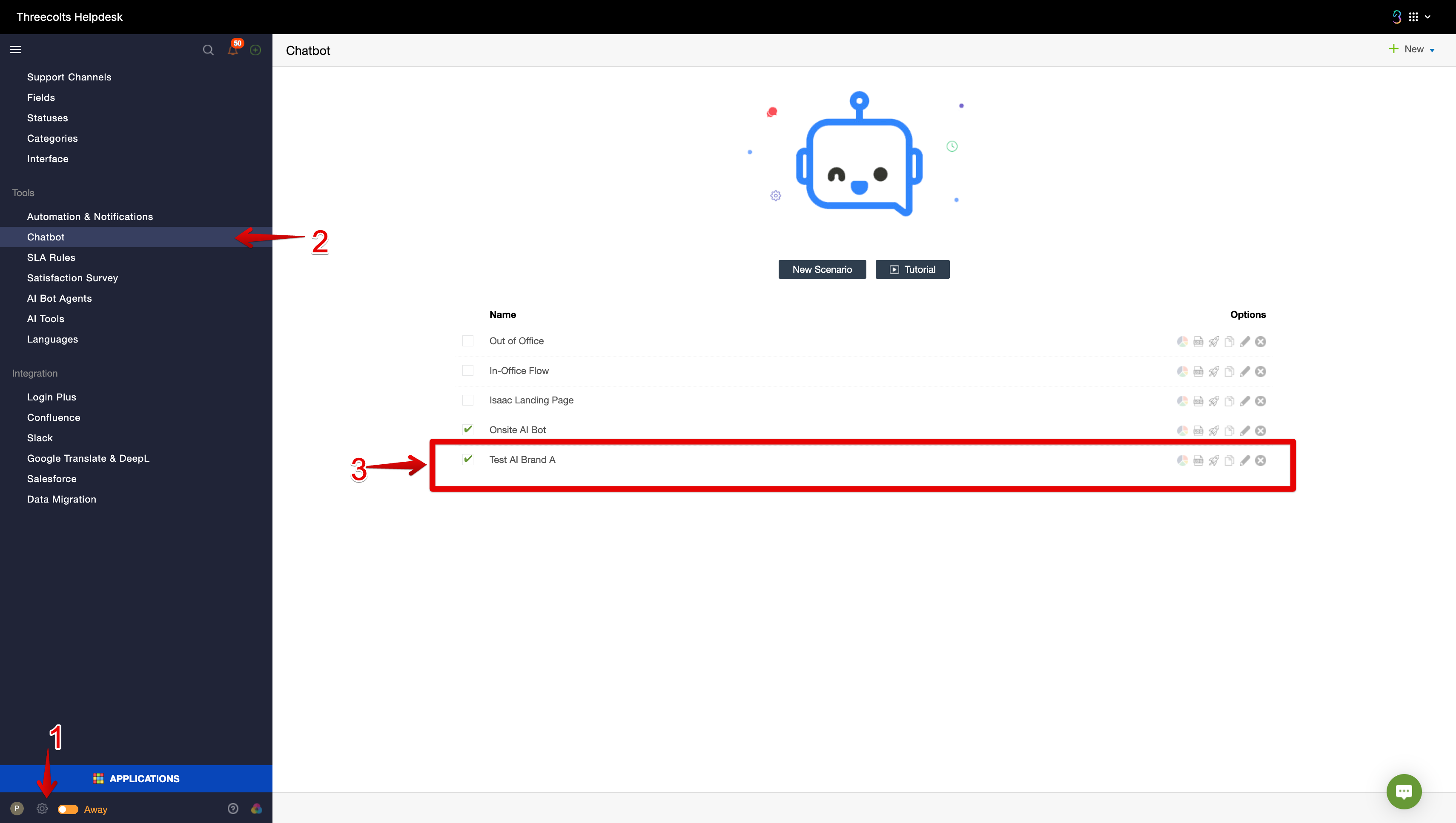Why Use the AI Bot?
The AI Bot acts as your smart assistant, responding to customers in live chat based on the information you’ve provided in your Help Center. Instead of creating complex chatbot responses, you can simply link your FAQs or knowledge base articles, and the bot will answer questions using this content.
This reduces the load on support teams, ensures consistent answers, and improves the overall customer experience — especially for common or repetitive questions.
Definition of Terms
-
AI Chat Bot (Application) – A system app that must be enabled to allow AI Bot functionality in Live Chat. It also unlocks the ability to create AI Profiles.
-
AI Profile – A configuration that links the bot with specific knowledge base articles and FAQs. You can have multiple profiles for different brands or products.
-
AI Tools – A section in settings where the prompt (instruction for the bot) is defined. Usually preconfigured and doesn’t require changes.
The steps outlined in this article, require that you have Admin permission within Onsite. You may check on how to Upgrade / Downgrade Permissions here .
How to Set Up the AI Bot
1. How to Enable AI Bot
Before using the AI Bot, the corresponding application must be enabled.
If you do not see this app available, please contact support to request access.
Once enabled, the AI Bot can be used in Live Chat scenarios and will respond using knowledge base articles linked via its AI Profile.
2. How to Create an AI Profile
The AI Bot Agents settings allow you to separate AI chatbot functions by creating AI Profiles.
An AI Profile is a designated identity tailored to a specific product or function. For example, if you manage multiple brands and want the AI to respond based only on information relevant to each brand, you can create a separate AI Profile for each one.
When selecting articles and FAQs for the AI profile, both public and private content is displayed.
If you include private articles or FAQs in the AI Bot's training set, the AI will still use their information to respond to customers, but it will not provide a direct link to the private source.
The prompt in an AI Profile provides additional configuration for your AI Agent. While it allows more individual control over tone and behaviour, the system-level default prompt always takes priority. Learn more about how prompts work
3. How to Integrate AI Profile in Live Chat
Once your AI Profile is ready, you can connect it to your chatbot scenario:
This process is similar to integrating a chatbot scenario, but with one key difference: when you integrate an AI Bot, it responds using the FAQs and Knowledge Base articles assigned to the selected AI Profile. With a standard chatbot scenario, you manually define the steps and messages the bot will send. However, when you use an AI Bot, it automatically provides responses based on the information in the profile.
You can still configure actions such as what happens when the customer clicks buttons (e.g., "Thanks, this help!" or "This doesn't help").
For more detailed instructions on how to use and configure chatbot scenarios, please refer to the guide "OnsiteSupport Chatbots"
Important note: Once you've created a new scenario featuring your AI Profile, make sure it is enabled by ticking the checkbox shown here: