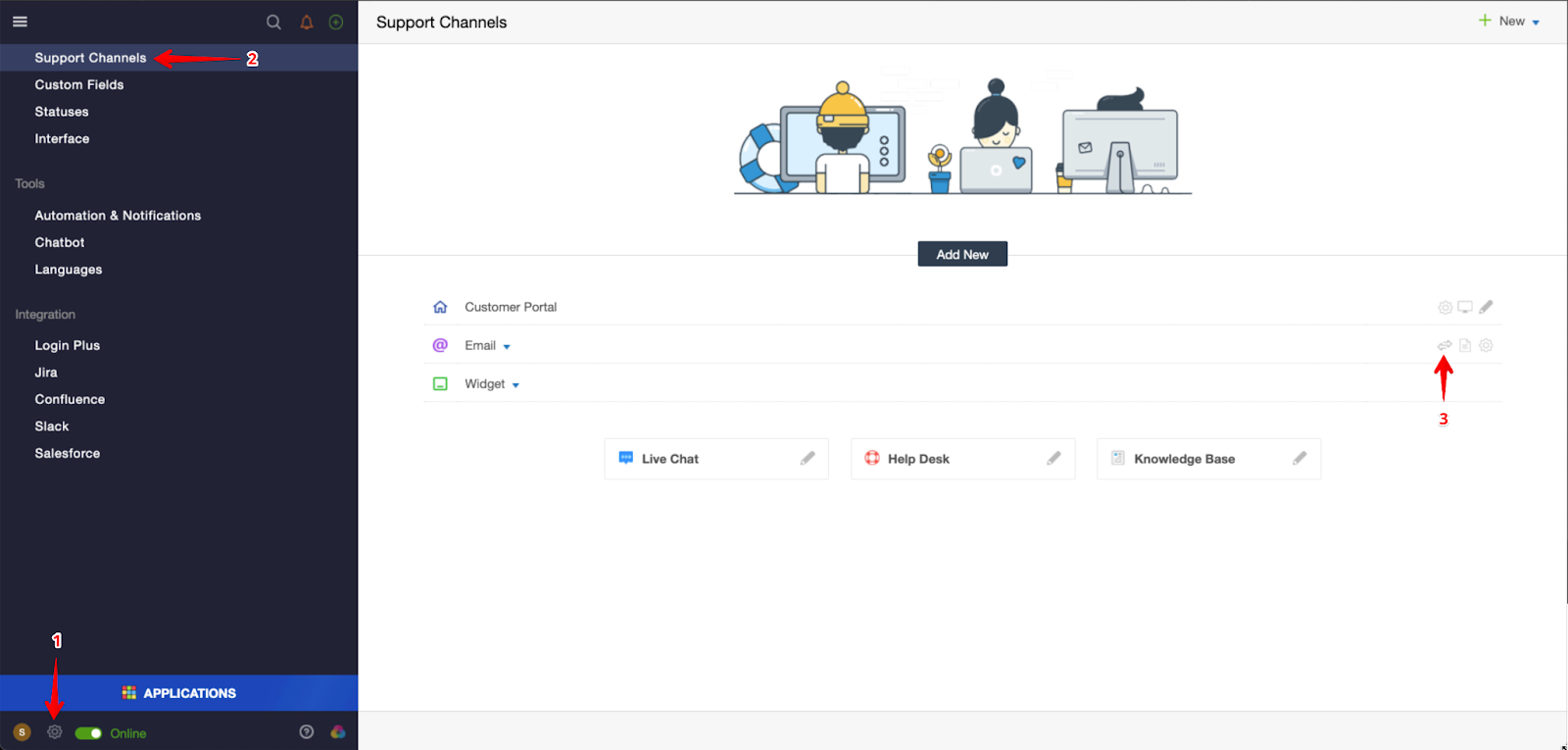A Mailing Log error encompasses various issues or hurdles encountered while sending or receiving emails. These can span from basic delivery failures to intricate challenges such as email bounces or spam filters impeding delivery.
Mailing logs are usually comprehensive records or log files detailing sent or received emails. They often contain sender and recipient information, subject lines, delivery statuses, and encountered error messages. By scrutinizing these logs, email administrators can effectively diagnose and troubleshoot errors, thereby ensuring seamless email communication.
You will typically see the mailing log error within your tickets as:
The email message has not been sent. Please, check out "Mailing Log"
To check the Mailing Log, you can follow the steps below:
1) Open the Ticket > Click on the Setting Gear Icon
2) Click on Mailing Log
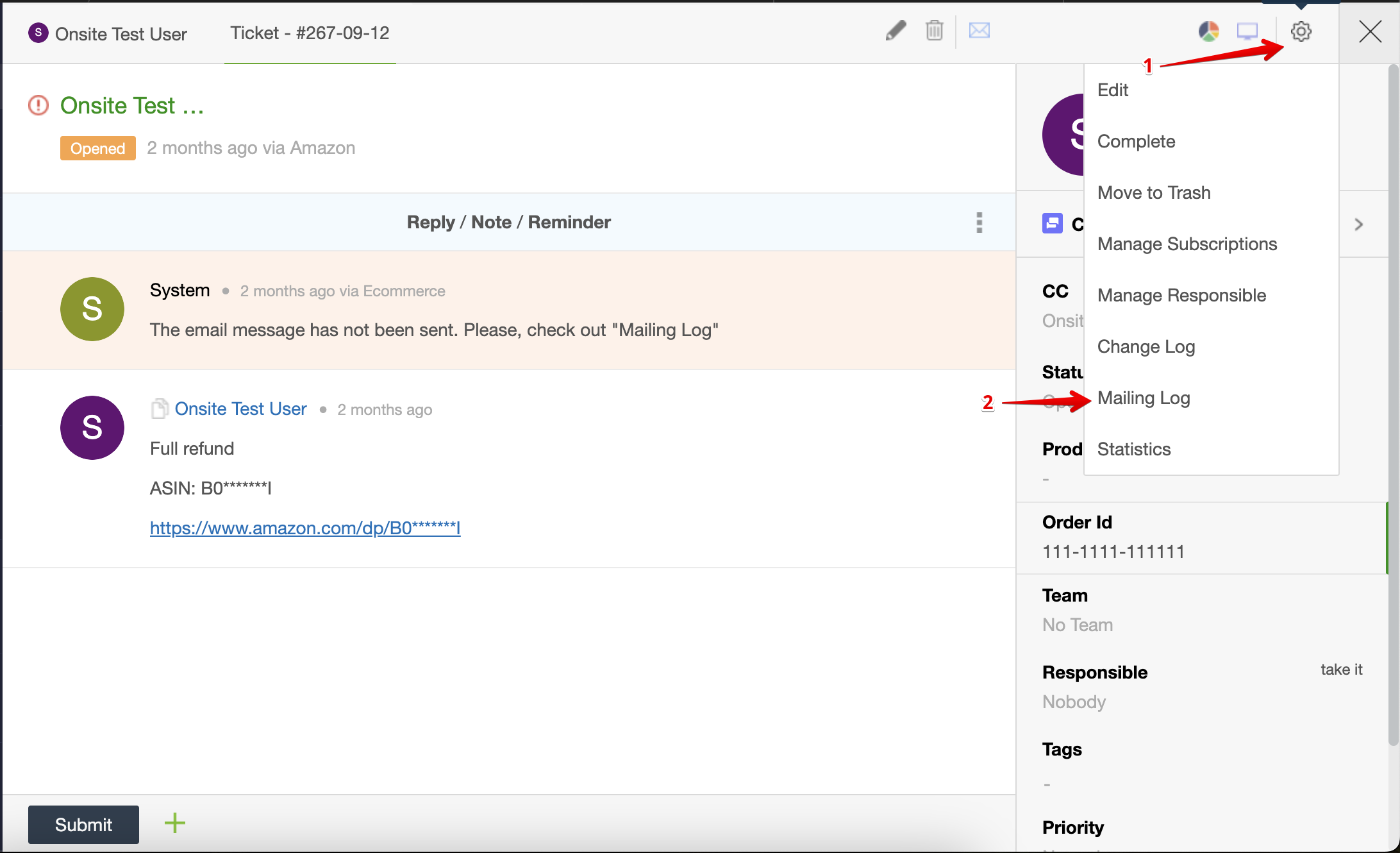
3) Click on the Eye Icon to view the Mailing Log.
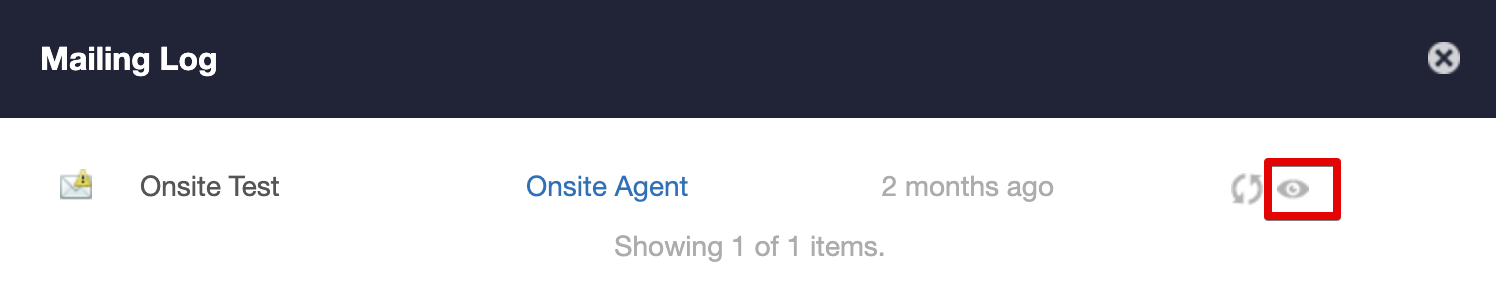 4) Within the Status, you would be able to see the error and reason of message failure.
4) Within the Status, you would be able to see the error and reason of message failure.

For the example above, it specifies that the username and password were not accepted, meaning the username and password is incorrect.
You may proceed with your email re-configuration again to ensure you can send/receive tickets without troubles.
Once the email re-configuration is completed, you can access the Mailing Log History for your account to view previous delivery failures and resend any necessary messages.To access this, please follow the steps below:
- Click on Administration (Setting Gear Icon)
- Click on Support Channels
- Click on Mailing Log Icon
Here you’ll be able to see the Ticket Logs. If you see the Eye Icon, it represents a Mailing Log Error. You may click on it to view the error message as well.

If you click on the Refresh Icon, it will resend the message so you wouldn’t have to re-type the message by accessing the tickets one by one.

Once you’ve resent this, you will see a pop-up message showing Email Sent and it will be changed to the Page Icon.

If you have any questions at all, please feel free to reach out to us by sending an email at support@onsitesupport.io.