A contact form is a powerful tool that allows users to send you a message through your Customer Portal or website. It's an excellent way to establish two-way communication, providing your visitors with a place to ask questions or share feedback. Typically, a form will ask for the customer's name, email, subject, and a description of the request. Additionally, there can be custom fields that your customers can choose to fill in when they submit a ticket. For instance, they can enter the product version, set the priority, and specify a category. There are other fields that only agents or automation rules can fill in, such as ticket owner, due date, status, etc.
With Onsite, you can create multiple forms with unique layouts that include default and custom fields. You have the flexibility to choose which fields are visible, read-only, or required. Additionally, each form has its own URL address, enabling you to place them wherever you'd like for your users to contact you.
Edit default contact form
Each account comes with its own ticket and topic contact forms that can be edited but not deleted. To edit the default form, click on the gear icon located at the bottom left corner of the page and select "Support Channels". Then, navigate to "Contact Forms" and select "Default Ticket Form".
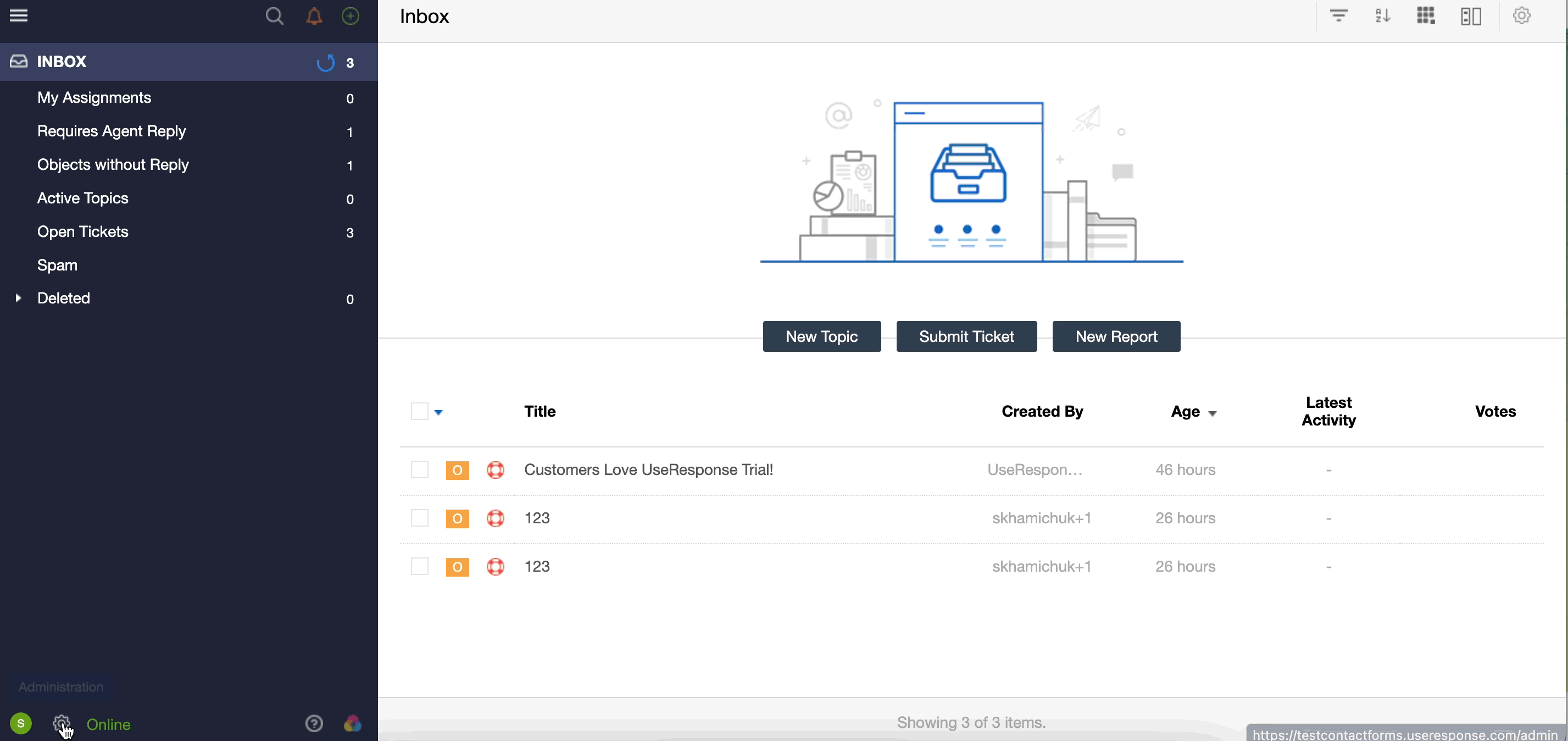
Create custom contact form
To create a new contact form, first, navigate to the Administration icon located at the bottom of the page. Then, select "New" in the upper-right corner. You can customize the layout according to your workflow and use the drag-and-drop feature to add new fields, remove unused fields, and reorder fields as per your requirements.
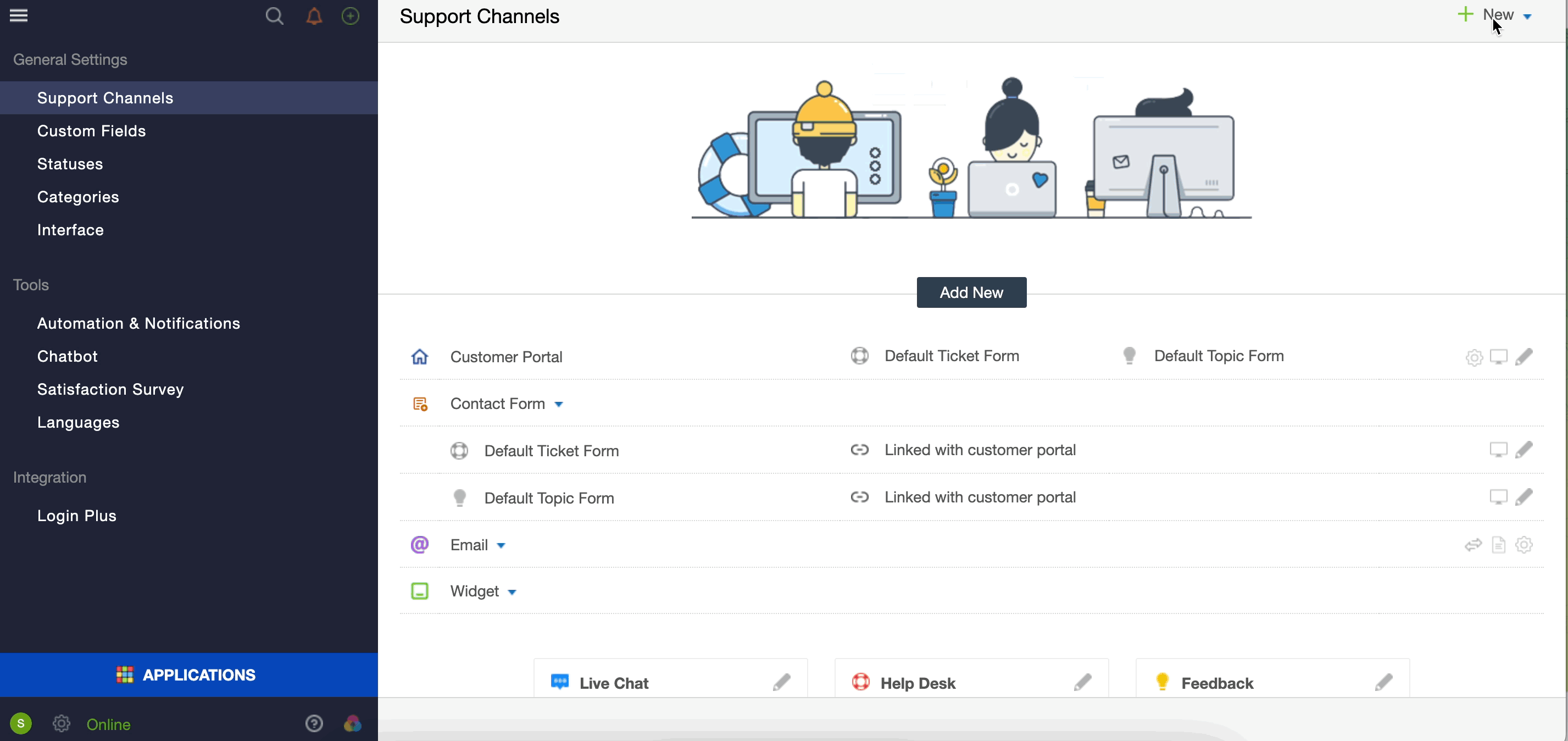
Note: You can edit the design of both default and custom forms by accessing the Administration-Interface-CSS-Widgets CSS.
Use conditional fields
Onsite provides a platform to create interactive ticket and topic forms that include conditional logic. This means that certain fields will only be displayed to the customer in the next step based on the values they choose in a specific field. Additionally, you can design multi-step forms to make the process more user-friendly.
There are several scenarios where dependent fields can be useful, such as:
- for e-commerce to organize a categories and subcategories hierarchy.
- to build nested multilevel forms, which allow users to input information without being overwhelmed by a long list of required fields.
- to specify details about customer issues and distribute support queries to the most qualified agents.
- to gather customer ideas about your software, as this can help you determine which features are most requested and their priority.
We will guide you through the process of building dependent forms but before we begin, ensure that you have added all ticket or topic fields that can be set as parent fields. Refer to the article on the basics of fields and properties in Onsite for more information.
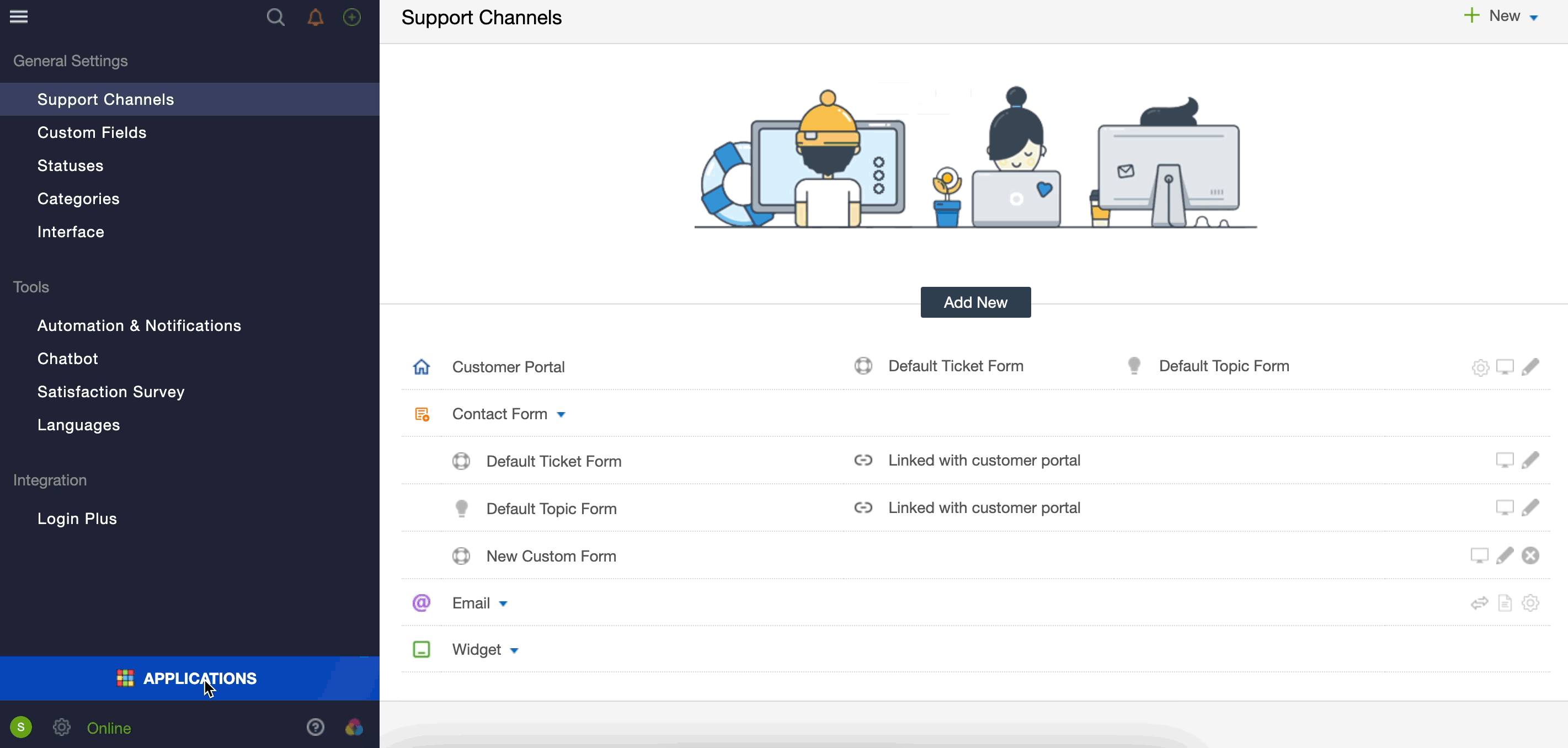
To make it easier for you, we have organized each field level into a separate table. Therefore, if you want to add a third level of logic, simply select the second-level field as the parent and follow the steps mentioned above. There are no limitations on the levels of hierarchy, so you can create a comprehensive form structure.
Note: You can set several fields to be displayed at once, dependent on a specific value of the previous field.
Triggers & Queues
Conditional fields can be used to create automation rules. For example, you can assign a ticket to a specific department based on the customer response entered in a particular dependent input. You can find detailed information on how to automate your business workflow using triggers.
In addition to automation, conditional fields can also be used to organize your own reports and queues. To simplify ticket management, you can select dependent fields and set them as grouping or filtering options.
Using conditional fields can help your agents categorize incoming requests and resolve them more efficiently based on the gathered details. This can lead to much faster ticket resolution times and increased customer satisfaction.



