Every business or organization has its own time zone that can be taken into account while building SLAs or configuring Business Hours, or setting up your automation rules.
OnsiteSupport allows setting up your Account Time Zone for the whole team or for individual users if required.
To configure the Time Zone, you must be added as an Organization Owner.
Setting up Time Zone for Onsite
To set up your Onsite Account's Time Zone, please follow the steps below:
- Click on Administration (Setting Gear Icon)
- Click on Support Channels.
- For Customer Portal - Click on Setting Gear Icon
- Click on System Time Format
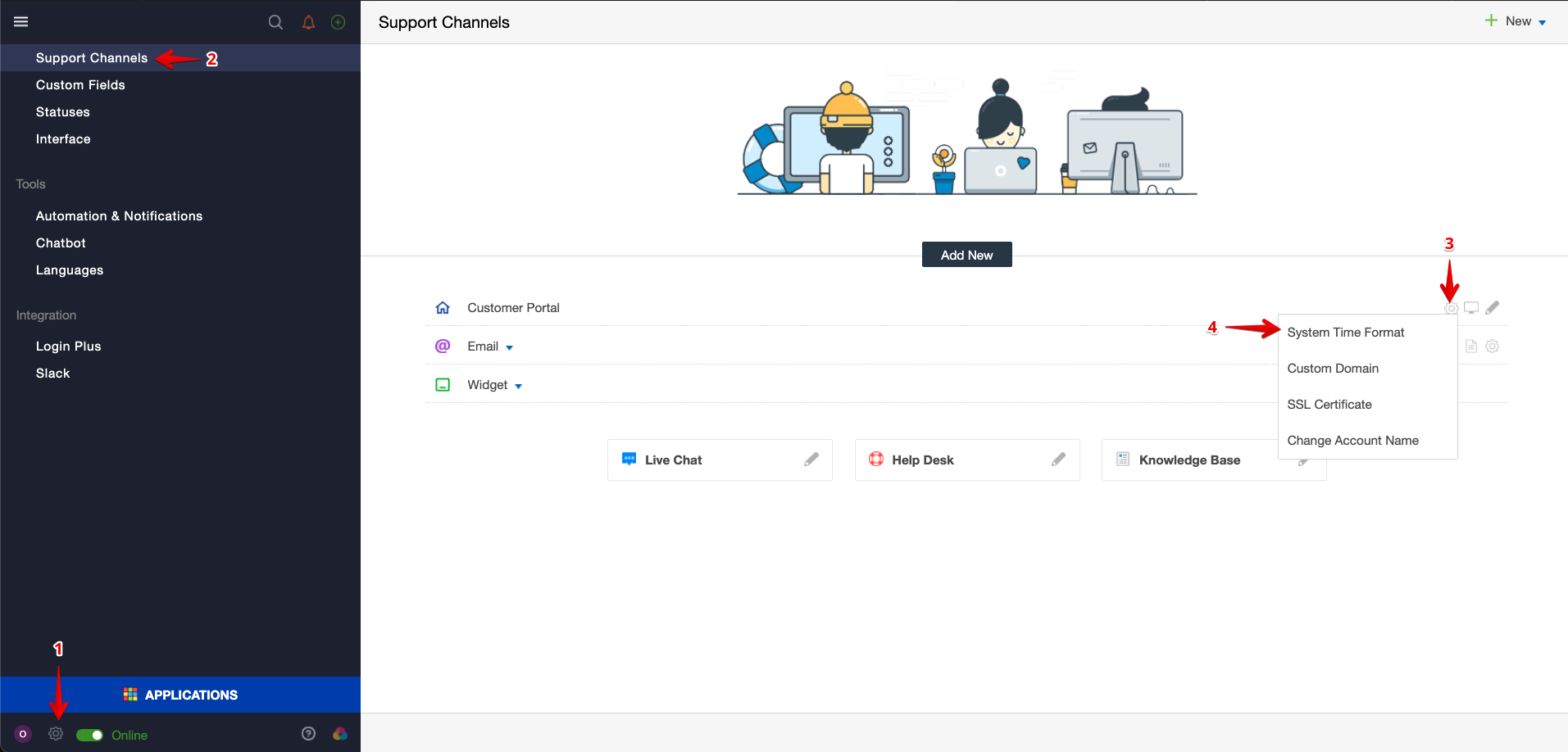
The System Time Format screen would appear. Please set up the below options accordingly
Time Format: You may set up a 12 hours or 24 hour time format
Date Format: Select the preferred Date format.
Time Zone: This displays the GMT Time Zone. You may select the relevant GMT Time Zone option.
Click on Submit once done.
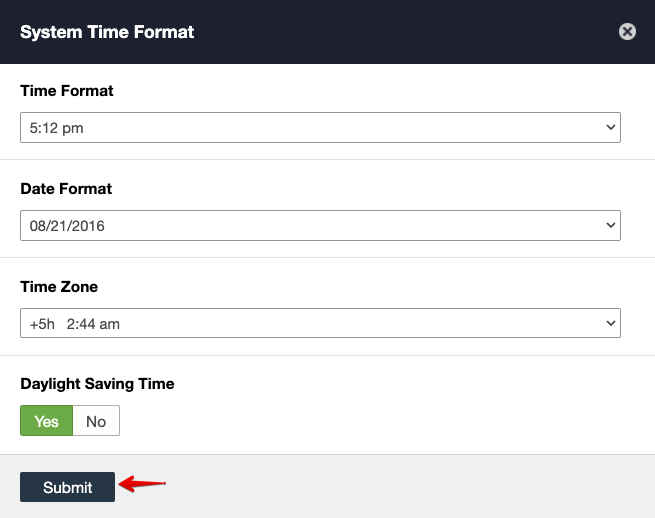
Setting up Time Zone for Individual Users
Individual Users can set up their own time zones and the Administrators can set it up for them as well. This will override the System Time Zone for the individual user and will display the ticket information and time within their selected time zones.
To set up your Onsite Account's Time Zone, please follow the steps below:
- Click on User Profit Icon
- Select the Time Zone
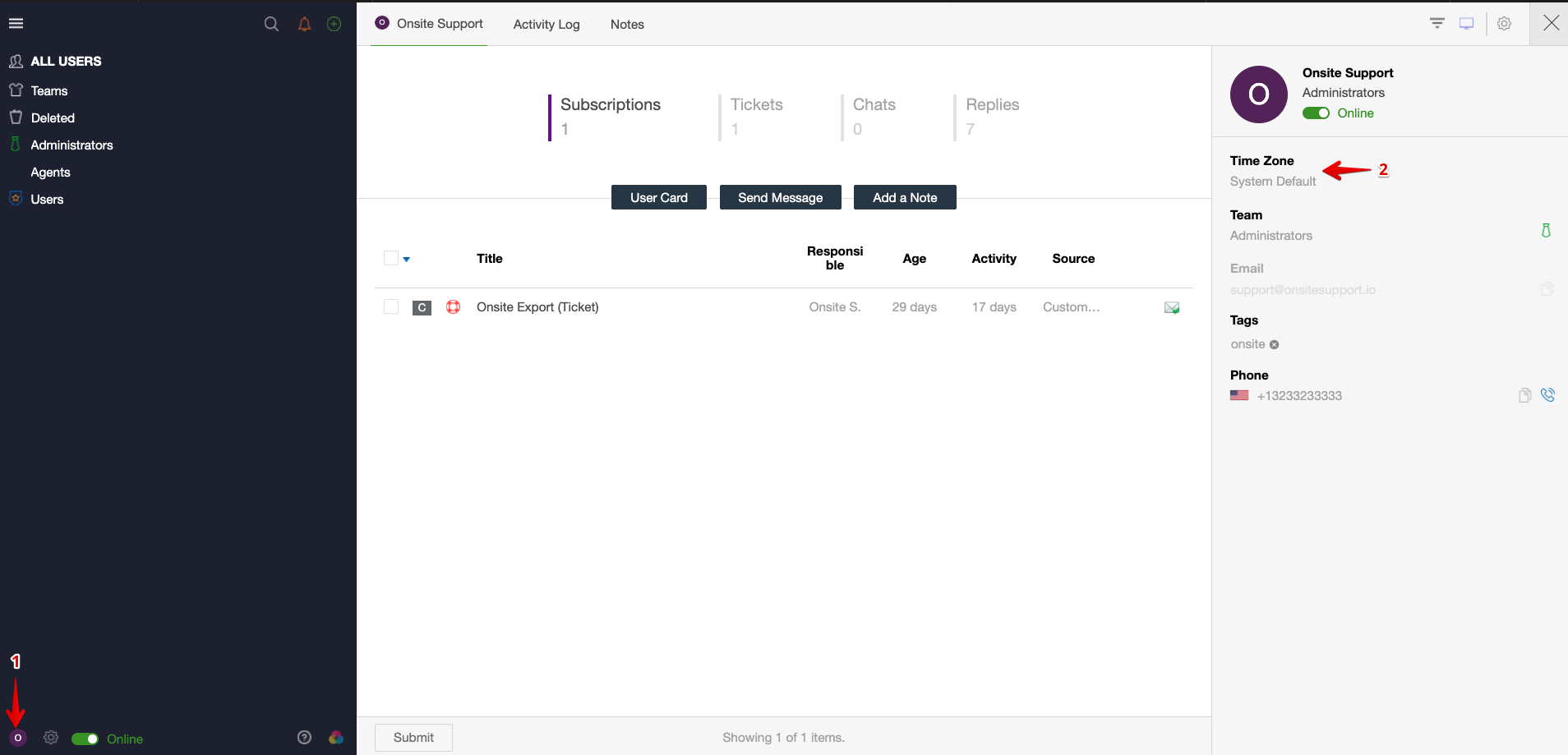
To set this up for multiple users, please follow the steps below:
- Click on Three Lines Icon
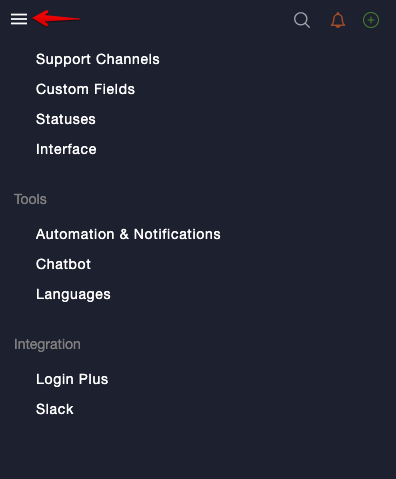
- Click on Users
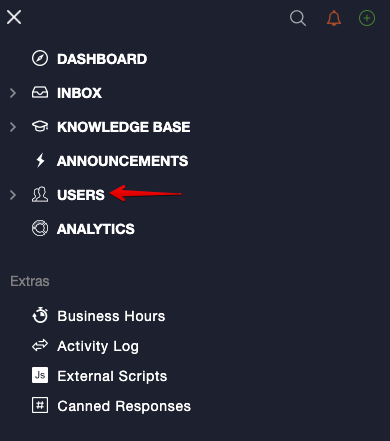
The All Users screen would appear. Here, you'd be focusing on Administrators and Agents as this is where your team is added. Please select the relevant option that applies and then follow the steps below:
- Click on Check-box Icon / Select Multiple Users
- Select Time Zone
- Click on Submit
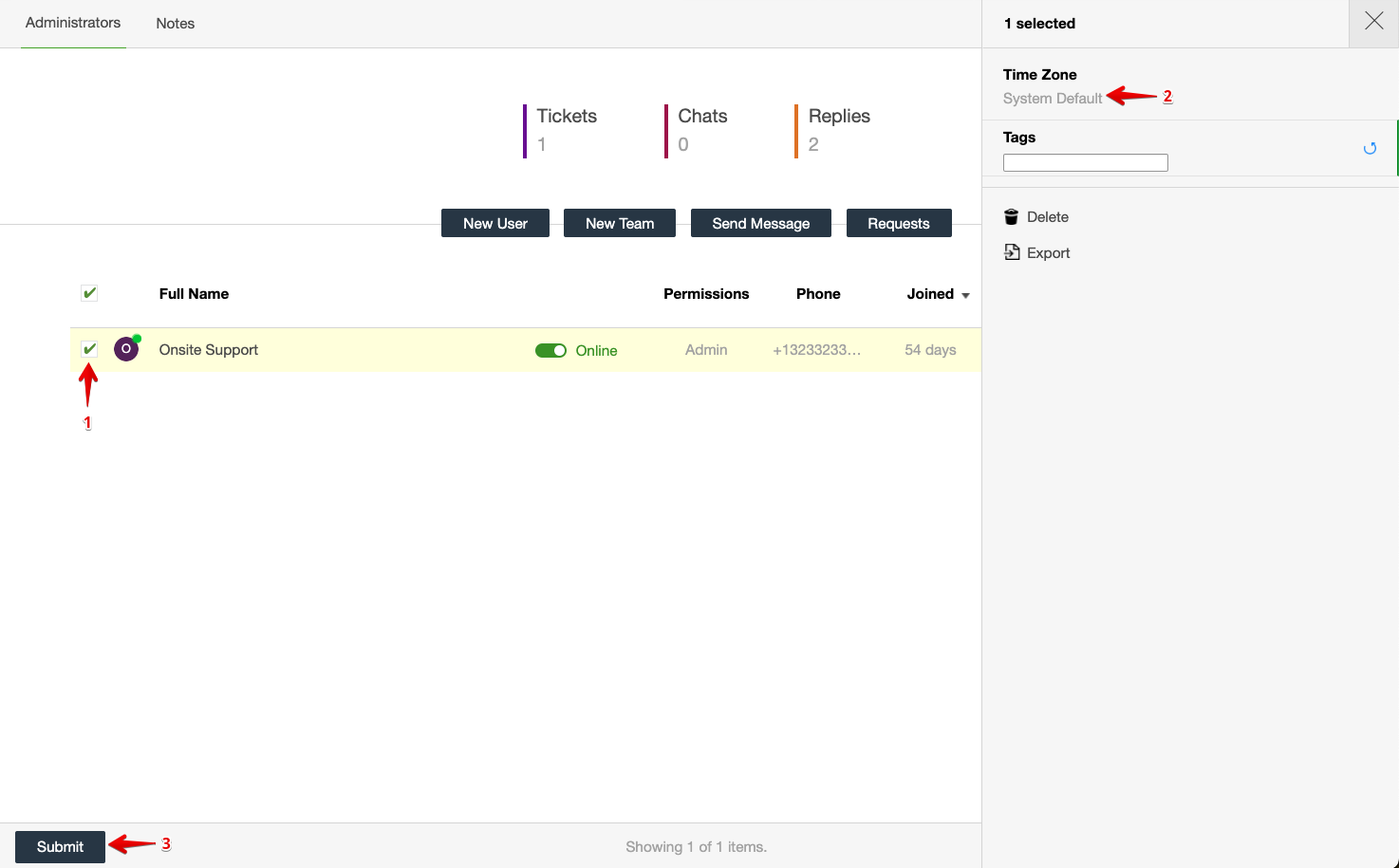
If you have any questions at all, please feel free to reach out to us by sending an email at support@onsitesupport.io



